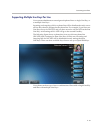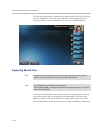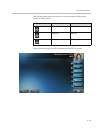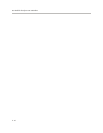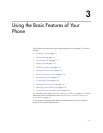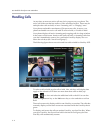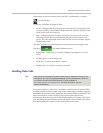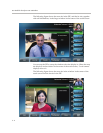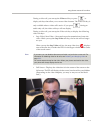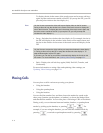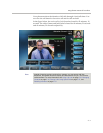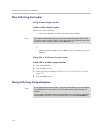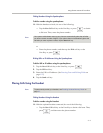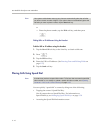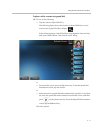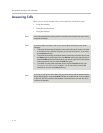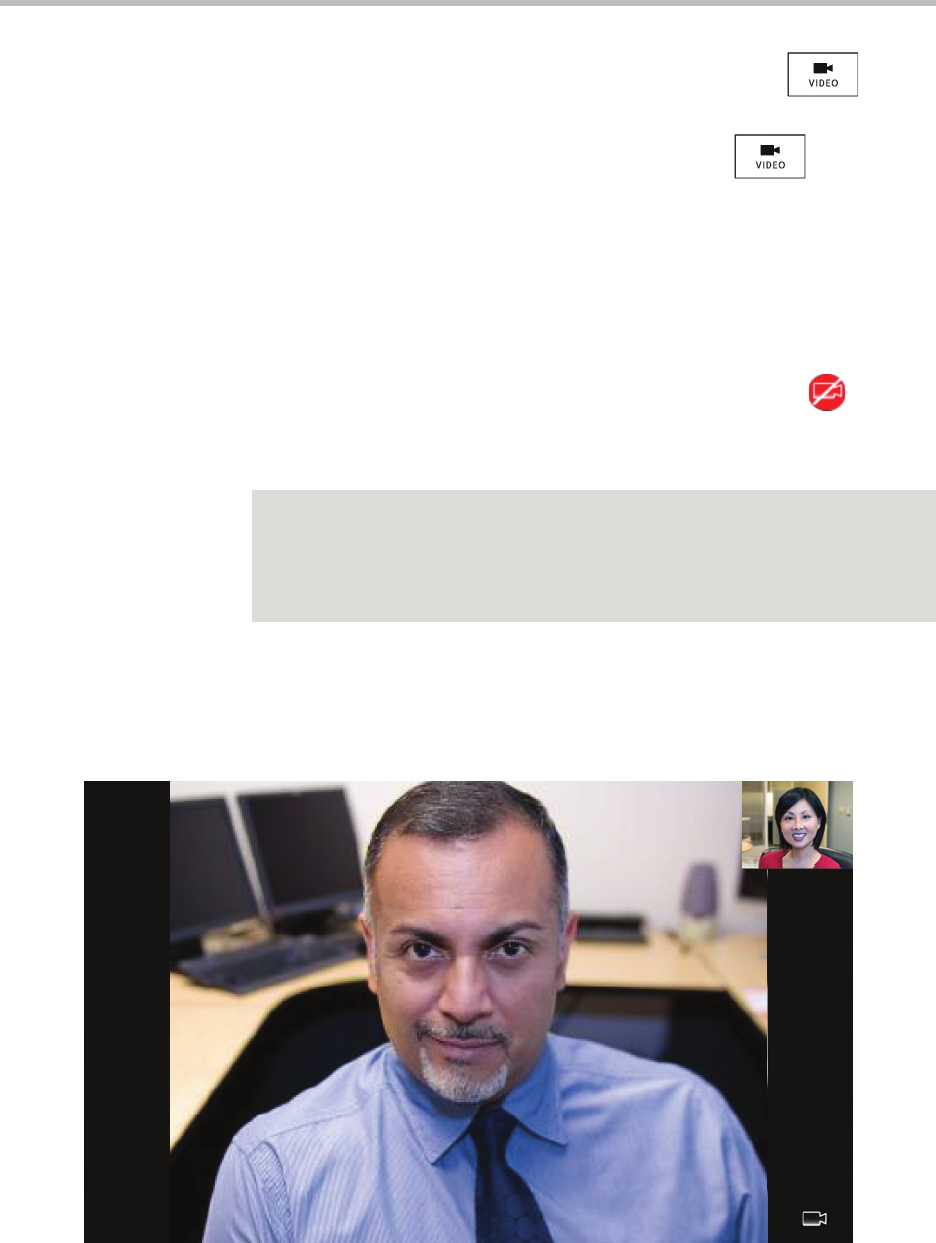
Using the Basic Features of Your Phone
3 - 5
During a video call, you can tap the Video soft key or press to
display soft keys that allow you to access video features. The Video soft key is
only available when a video call is active. If you press during an
audio-only call, the video soft keys will not display.
During a video call, you can tap the Video soft key to display the following
video soft keys:
• Stop Video/Start Video—Starts and stops the transmission of near-site
video. When you tap the Stop Video soft key, the far-site will no longer
see you.
When you tap the Stop Video soft key, the stop video icon, , displays
next to the near site, in either the PIP or in the larger window in the center
of the touch screen.
• Full Screen—Displays the video that is in the center of the screen on the
full screen. The PIP still displays in the corner, but the soft keys are hidden.
(Depending on the video endpoint, you may or may not see the black
bars.)
Note
If you want, you can disable video across all calls, not just for the current call. For
information on disabling video for all calls, see Disabling and Stopping Video on
page 2-23.
You cannot start and stop far-site video. When your phone receives far-site video,
your phone will always display the far site.