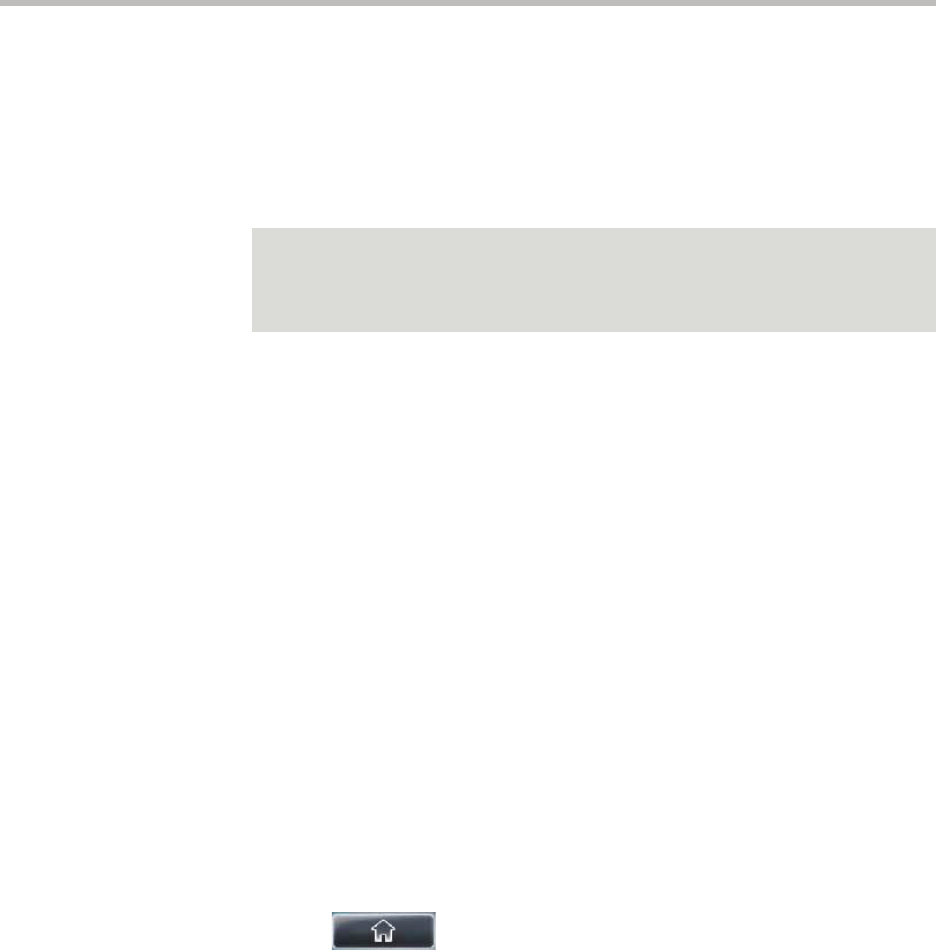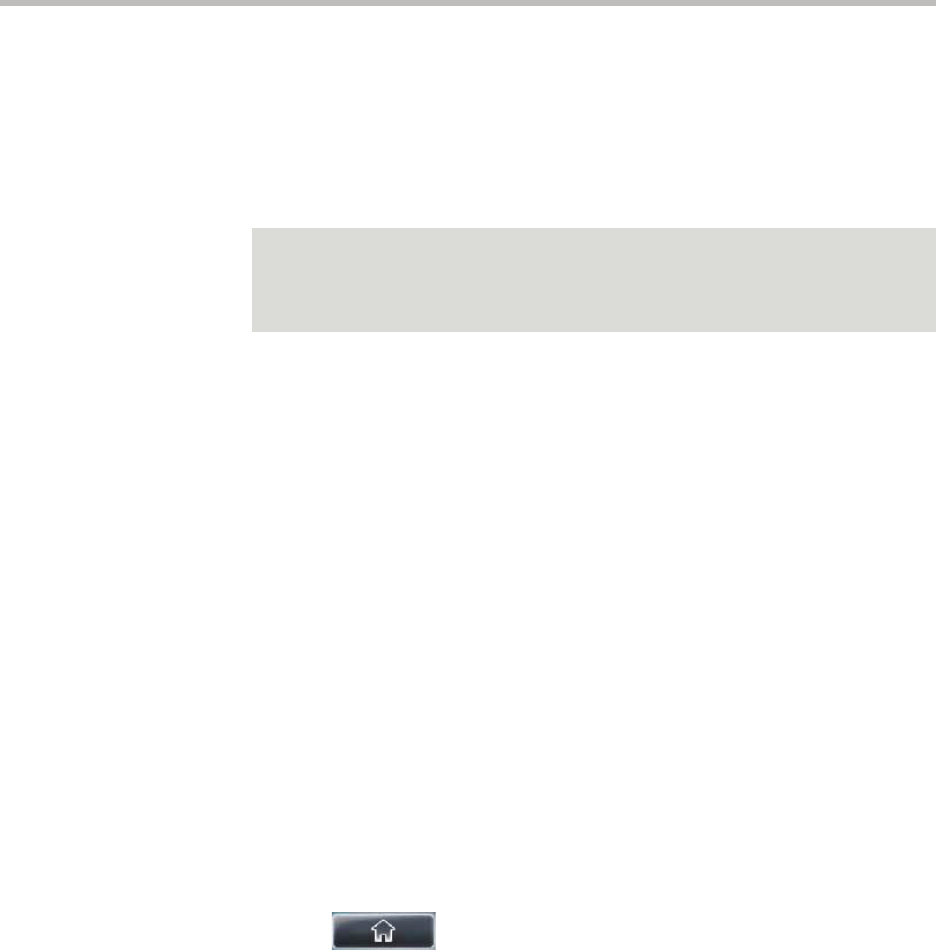
User Guide for the Polycom VVX 1500 Phone
2 - 50
— (Optional.) Tap the Auto Reject field, and then tap the field’s
highlighted grey box. From the drop-down list, tap Enabled or
Disabled. (The default setting is Disabled.)
If you set the Auto Reject field to enabled, each time the contact calls,
the call will be directed to your voice and video mail system (if one is
set up).
— (Optional.) Tap the Auto Divert field, and then tap the field’s
highlighted grey box. From the drop-down list, tap Enabled or
Disabled. (The default setting is Disabled.)
If you set the Auto Divert field to enabled, each time the contact calls,
the call will be directed to the third party you specified in the
Divert Contact field.
— (Optional.) Tap the Watch Buddy field, and then tap the field’s
highlighted grey box. From the drop-down list, tap Enabled or
Disabled. (The default setting is Disabled.)
If you set the Watch Buddy field to enabled, you can monitor the
contact’s status. For more information on monitoring status, see
Using Buddy Lists on page 4-6.
— (Optional.) Tap the Block Buddy field, and then tap the field’s
highlighted grey box. From the drop-down list, tap Enabled or
Disabled. (The default setting is Disabled.)
If you set the Block Buddy field to enabled, the contact cannot monitor
your status. For more information on monitoring status, see
Using Buddy Lists on page 4-6.
4. Tap the Save soft key.
5. Tap to return to the idle screen.
Note
If you do not have a voice and video mail system set up, enabling the Auto Reject
field will have no effect. Each time the contact calls, your phone will ring (unless you
choose to divert the contact’s calls, or enable call forwarding or Do Not Disturb on
your phone).