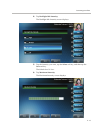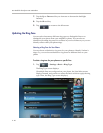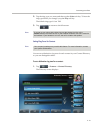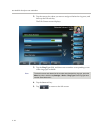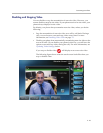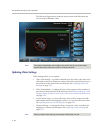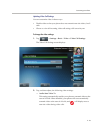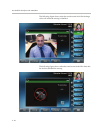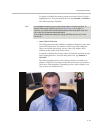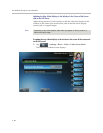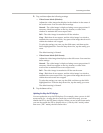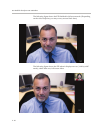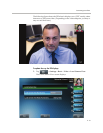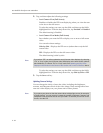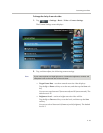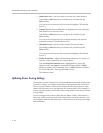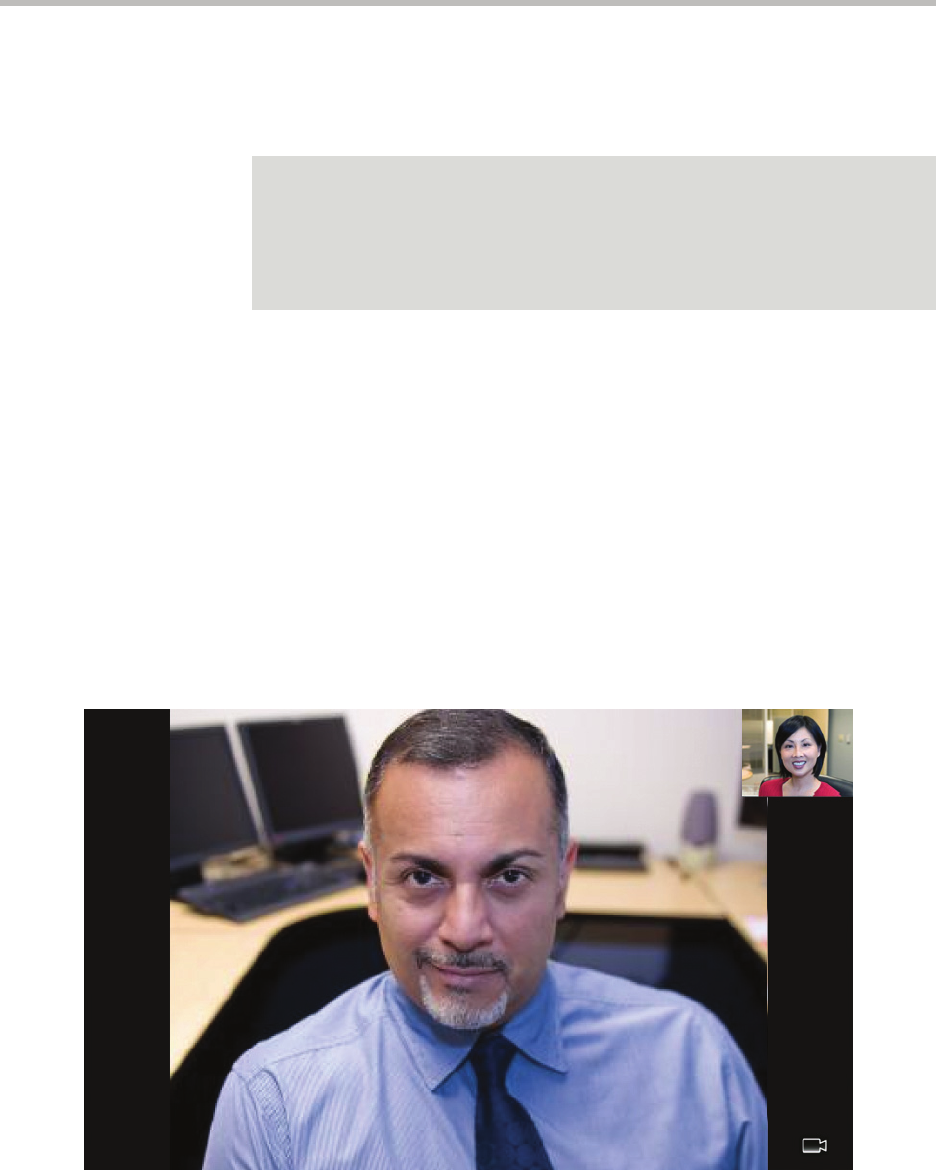
Customizing Your Phone
2 - 27
To enable or disable this setting, tap the Auto Start Video Tx field’s
highlighted box. From the drop-down list, tap Enabled or Disabled.
The default setting is Enabled.
— Auto Video Full Screen
This setting automatically enables your phone to display far-site video
on the full screen when you answer a call from a video endpoint.
When you disable this setting, far-site video will display in the
window in the center of the touch screen.
To enable or disable this setting, tap the field name, and then tap the
field’s highlighted box. From the drop-down list, tap Enabled or
Disabled.
The following figure shows what displays when you enable your
phone to display far-site video on the full screen when you answer a
call from a video endpoint. (Depending on the video endpoint, you
may or may not see black bars.)
Note
If you disable this setting, you can still transmit video on a call-by-call basis. To
transmit video curing a specific call, see Handling Video Calls on page 3-3.
However, your phone will not automatically transmit video at the start of the next
call, unless you enable the setting beforehand.
If you enable or disable this setting, the change will affect the next call, not the
current call.