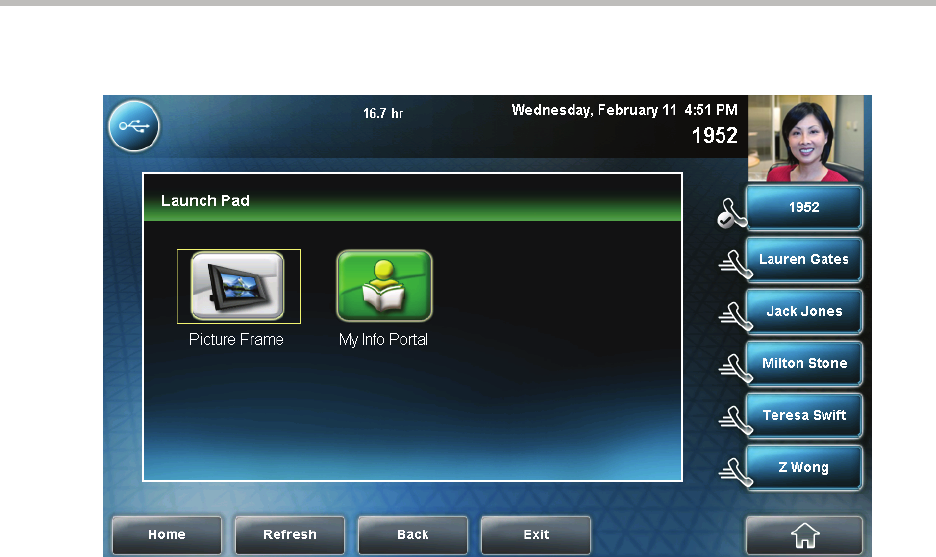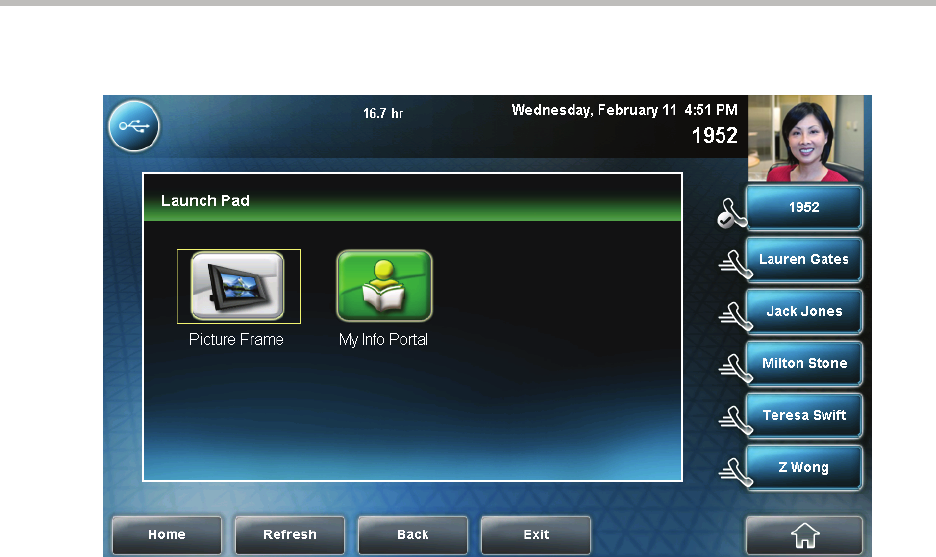
Using the Advanced Features of Your Phone
4 - 31
The following figure shows the Launch Pad’s main window.
2. Do one of the following:
— To launch Picture Frame, tap the Picture Frame icon.
For information on how to use Picture Frame, see Displaying the
Pictures that are Stored on Your USB Flash Drive on page 2-14.
— To launch My Info Portal, tap the My Info Portal icon, and then tap the
feed you want to view. (If you haven’t enabled the My Info Portal
application yet, you will have to set up an account before you can
access the application. See Enabling My Info Portal on page 4-32).
— To launch another application, tap it.
For information on using other applications, see your system
administrator.
From Launch Pad, you can do the following:
• To display the Launch Pad’s main window (with all the Launch Pad
applications), tap the Home soft key.
• To refresh the Launch Pad window so you can access an updated
application, tap the Refresh soft key.
• To launch the previous application you viewed, tap the Back soft key.
• To return to the idle screen, tap the Exit soft key.