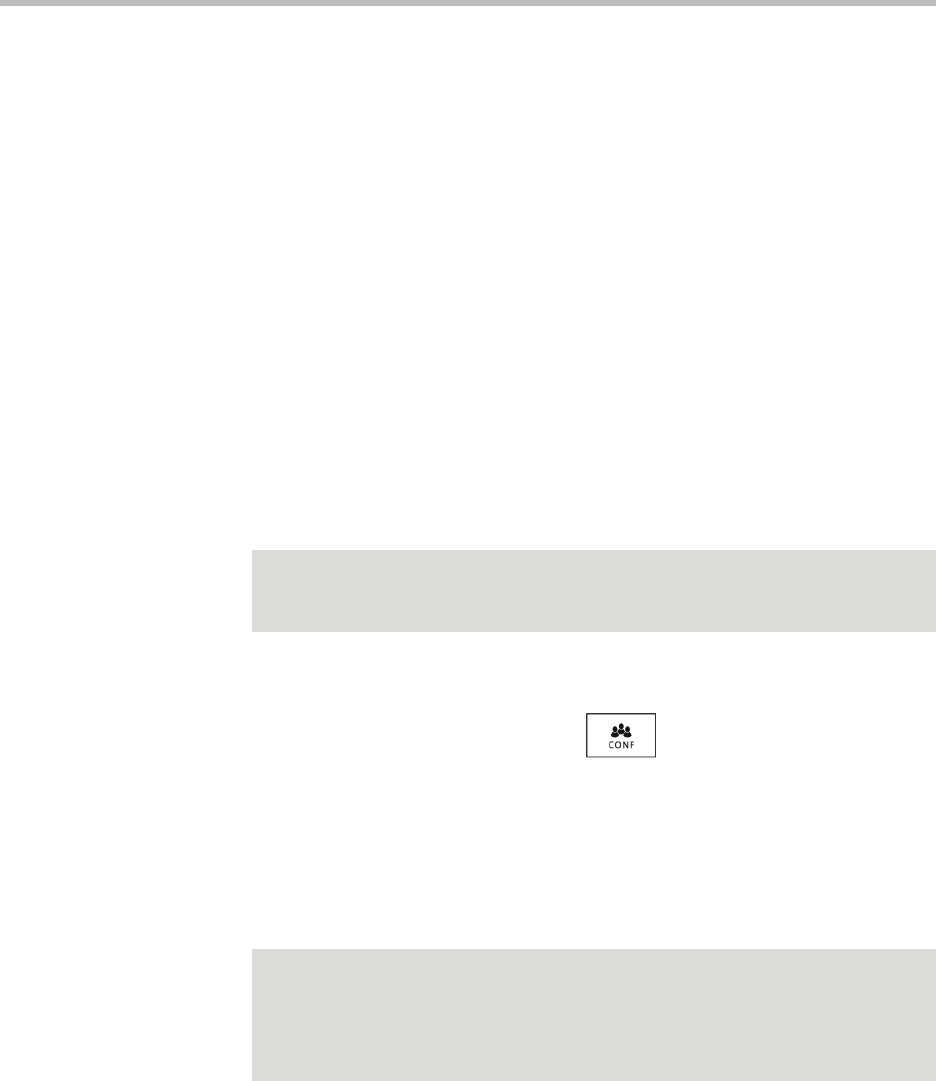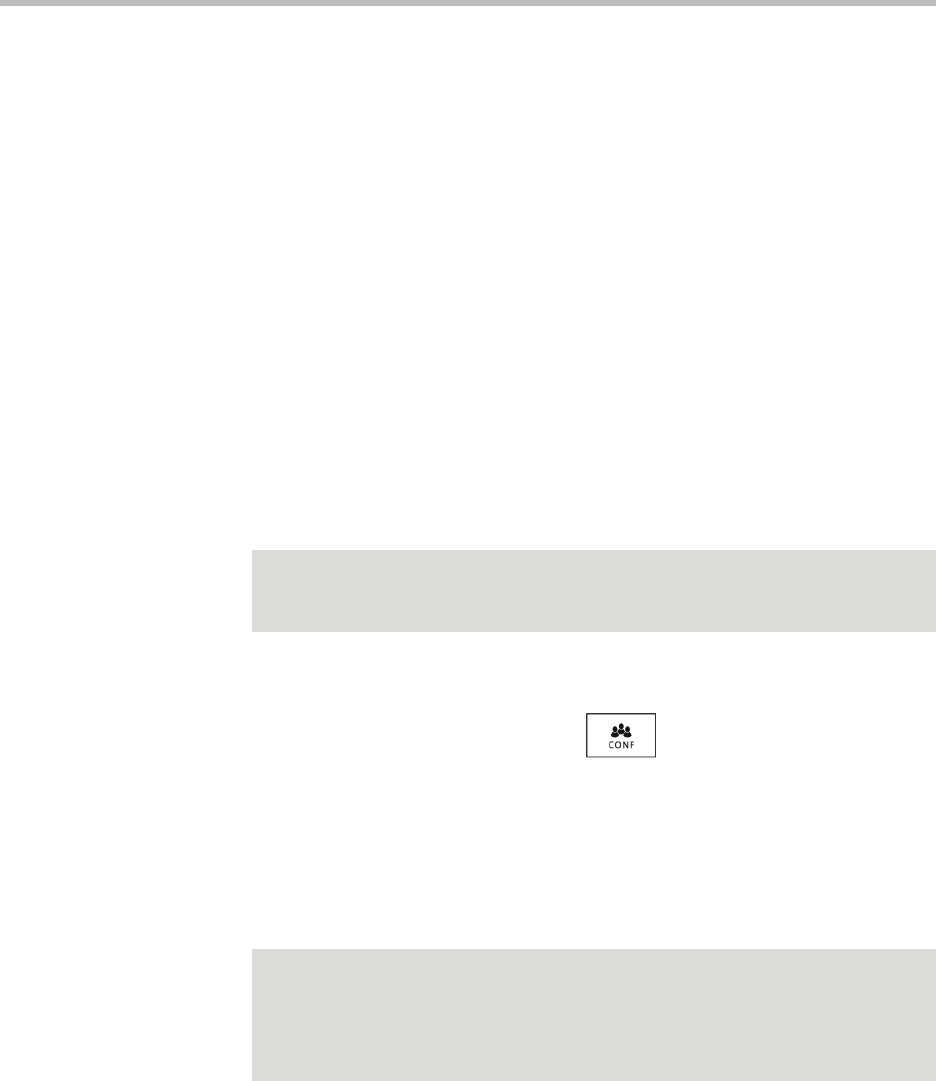
Using the Basic Features of Your Phone
3 - 19
During a conference, you have access to the conference management feature.
This feature allows you to manage each participant in the conference call. You
can mute, hold, and remove individual participants, as well as choose the
conference participant with whom to exchange video. For more information,
see Managing Conference Call Participants on page 3-22.
This section provides the following instructions:
• Setting Up Conference Calls on page 3-19
• Holding and Resuming Conference Calls on page 3-21
• Ending Conference Calls on page 3-22
• Splitting Conference Calls into Two Calls on Hold on page 3-22
• Managing Conference Call Participants on page 3-22
• Handling Video During Conference Calls on page 3-25
Setting Up Conference Calls
You can set up a conference in one of two ways:
• Using the Conference soft key or . The participant with whom
you will exchange video is the participant you most recently added to the
conference (if the party can exchange video).
• Using the Join soft key, if you have an active call and one call on hold (on
the same or another Line Key). The participant with whom you will
exchange video is the party who was previously on hold (if the party can
exchange video).
Note
Your system administrator configures the maximum number of parties allowed in a
conference call. The default value is three (including yourself). For more
information, contact your system administrator.
Note
If the site for which you view video changes to a different site after you set up a
conference, the message “Video can only be active with one party at a time”
displays.
To choose the participant with whom to exchange video, see Managing Conference
Call Participants on page 3-22.