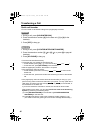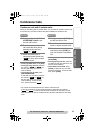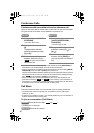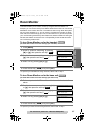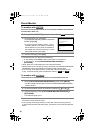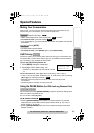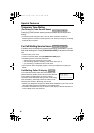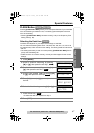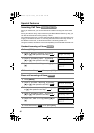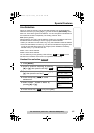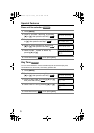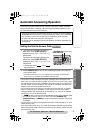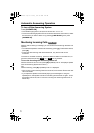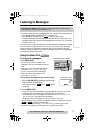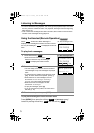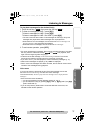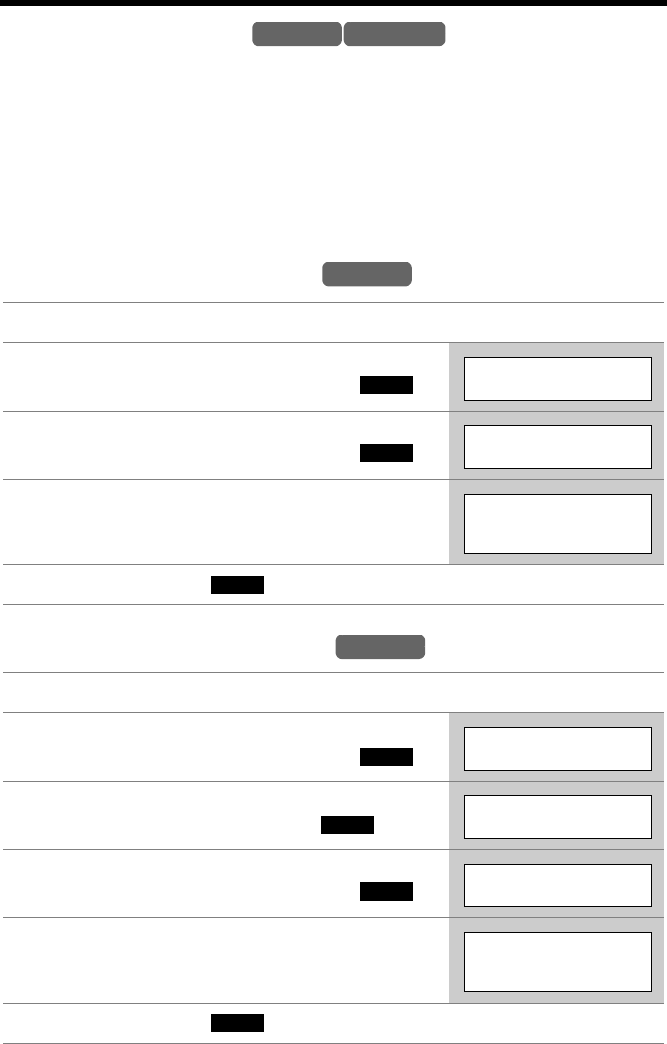
Special Features
68
Incoming Call Tone
During an outside call, you can be informed of another incoming call on the other
line.
During an intercom call (p. 56) or while using the Room Monitor feature (p. 64), you
can also be informed of incoming calls by 2 tones.
If this feature is turned on, incoming call tones will be heard for as long as the line is
ringing. If this feature is set to “2”, incoming call tones will be heard only 2 times. If
this feature is turned off, no tones will be heard. This factory preset is “2”.
Using the handset, this feature can be set separately for the handset and base unit.
Handset incoming call tone
Base unit incoming call tone
1 Press [MENU].
2 Scroll to “Ringer setting” by pressing
[d] or [B], then press the soft key ( ).
3 Scroll to “Incoming call.” by pressing
[d] or [B], then press the soft key ( ).
4 Select “On”, “Off” or “2” by pressing [d] or
[B].
5 Press the soft key ( ), then press [OFF].
1 Press [MENU].
2 Scroll to “Initial setting” by pressing
[d] or [B], then press the soft key ( ).
3 Scroll to “Set base unit” by pressing [d]
or [B], then press the soft key ( ).
4 Scroll to “Incoming call.” by pressing
[d] or [B], then press the soft key ( ).
5 Select “On”, “Off” or “2” by pressing [d] or
[B].
6 Press the soft key ( ), then press [OFF].
Handset Base Unit
Handset
SELECT
Ringer setting
SELECT
Incoming call.
Incoming call
tone :2
SAVE
Handset
SELECT
Initial setting
SELECT
Set base unit
SELECT
Incoming call.
Incoming call
tone :2
SAVE
TG6500.book Page 68 Friday, June 25, 2004 6:56 PM