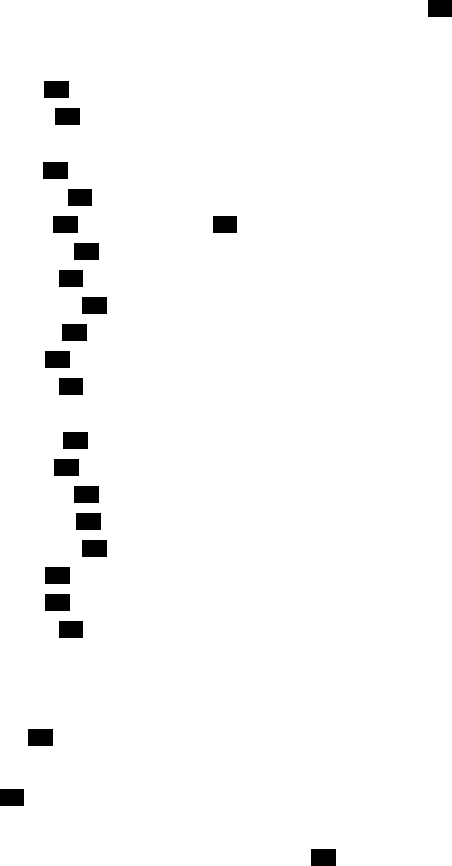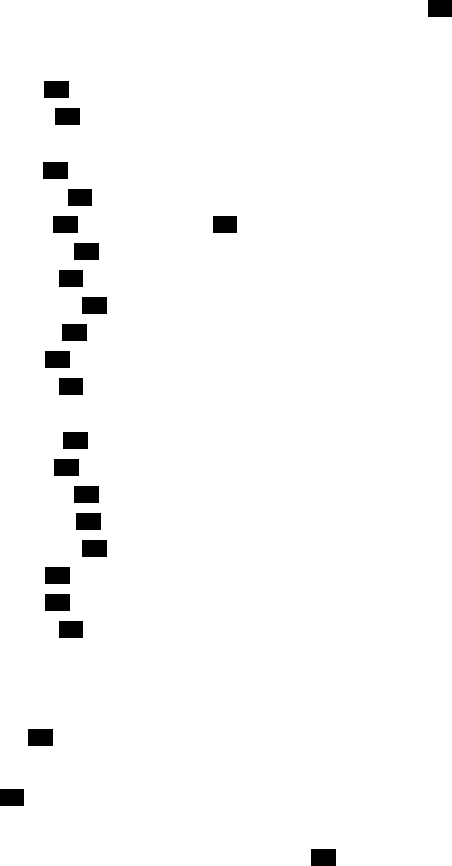
4
A
CCESSING VOICE MAIL MESSAGES
1. Access your mailbox as described on page 3.
2. If E-Mail Reader is enabled for your mailbox, say “Voice Mail” or press .
If E-Mail Reader is not enabled for your mailbox, skip this step.
3. Select one of the following:
• Say “New” or press to listen to new messages.
• Say “Saved” or press to listen to saved messages.
4. While you are listening to a message, you can use the following options:
• Say “Skip” or press
to skip to the end of the recording.
• Say “Backup” or press to back up.
• Say “Pause” or press to pause. (Press to continue.)
• Say “Forward” or press to skip ahead.
• Say “Lower” or press to lower the volume.
• Say “Envelope” or press to play the message envelope.
• Say “Higher” or press to raise the volume.
• Say “Save” or press to save the new message in your mailbox.
• Say “Delete” or press to delete the message from your mailbox.
5. When the message has finished playing, you have the following options:
• Say “Replay” or press to replay the message from the beginning.
• Say “Reply” or press to reply to the message.
• Say “Forward” or press to forward a copy of the message.
• Say “Previous” or press to listen to the previous message.
• Say “Envelope” or press to play the introductory message envelope.
• Say “Next” or press to listen to the next message.
• Say “Save” or press to save the new message in your mailbox.
• Say “Delete” or press to delete the message from your mailbox.
RECORDING AND SENDING VOICE MAIL MESSAGES
1. Access your mailbox as described on page 3.
2. Say “Record” or press .
3. Say or enter the mailbox number where you want to leave the message.
4. Say “Yes” or press to accept the subscriber’s name.
5. Record your message after the tone.
6. When finished, hang up to deliver the message or press to access more
options.
1
1
3
#
1
2
#
3
4
5
6
7
9
1
2
3
4
5
6
7
9
2
#
#