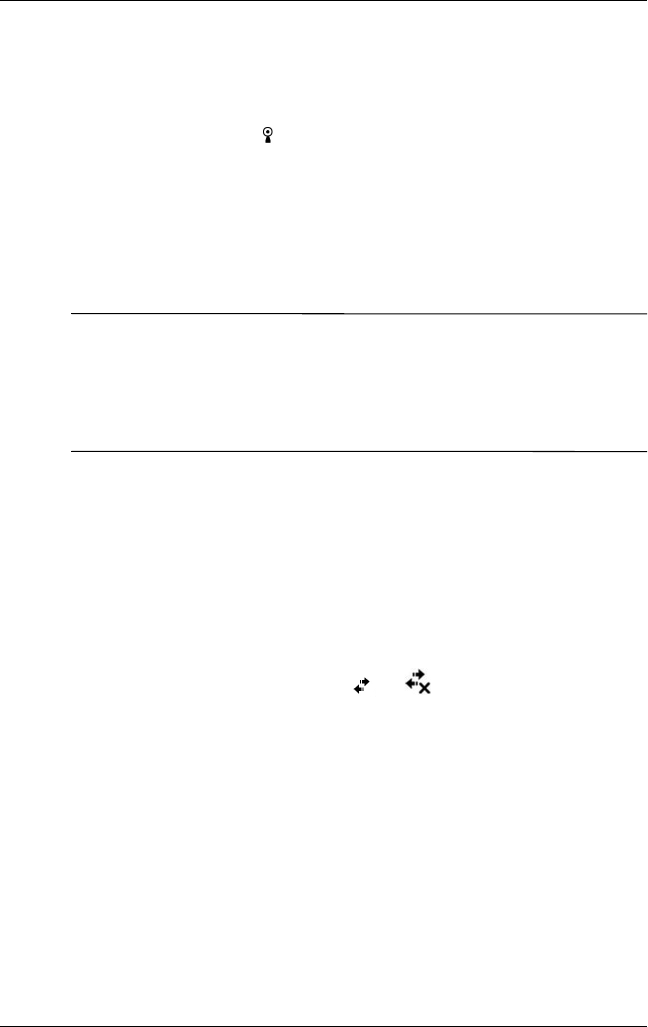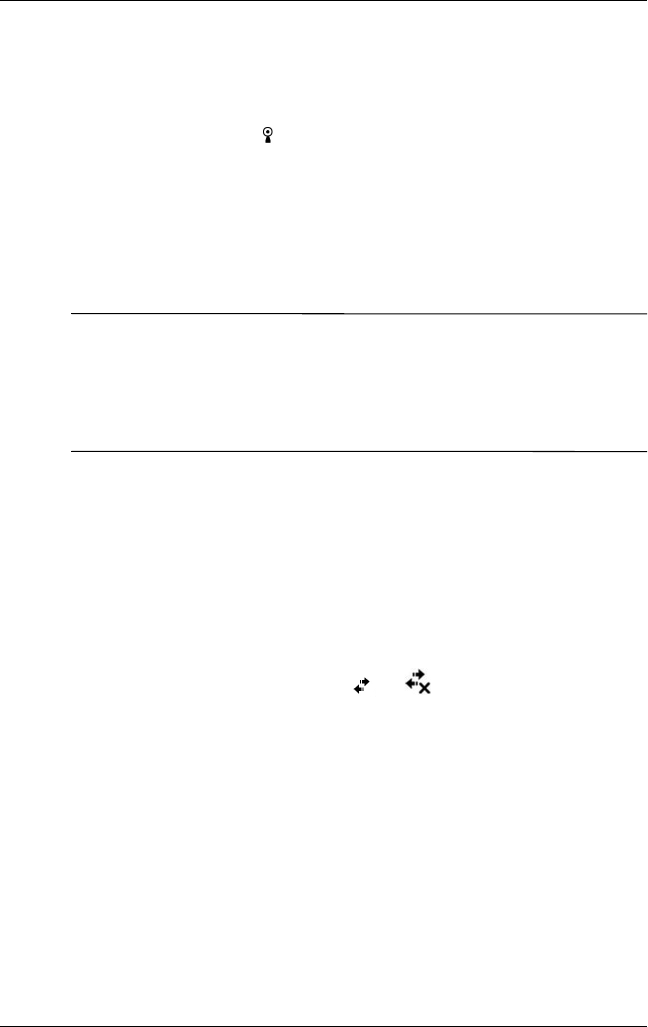
User’s Guide 8–3
Using Wi-Fi (not available on all models)
Automatically Connecting to a Network
1. If one or more broadcast networks are present, the Network
Indicator icon ( ) appears in the Navigation bar. Tap the
network you want to connect to, and then tap whether the
network connects to the Internet (does not use proxy settings)
or Work (uses proxy settings).
2. If you are prompted for a Network Key (WEP), enter it and
tap Connect. If you are not sure, contact your network
administrator.
Ä
CAUTION: A new network that does not request an encryption key
may not be a secure network. To check whether an existing network uses
encryption, check the Encryption Status of the network. Tap Start >
iPAQ Wireless > Wi-Fi icon > Manager button. Refer to
“Monitoring Signal Strength and Status” later in this chapter for more
information.
Manually Entering New Network Settings
A wireless network can be added either when the network
is detected (the Network Indicator icon is showing in the
Navigation bar) or manually by entering setting information.
To manually add a wireless network:
1. Be sure Wi-Fi is powered on.
2. Tap the Connections icon ( or ) > Settings >
Advanced tab > Select Networks button.
3. Enter or select the network name (or tap New) you want to
use to either connect to the Internet using an ISP or a Virtual
Private Network (VPN) for work. Tap OK once completed.
4. Set up your Dialing Rules and Exceptions and press OK.
The next step is to setup your network interface cards.
5. From the iPAQ Wireless screen, tap > Settings.