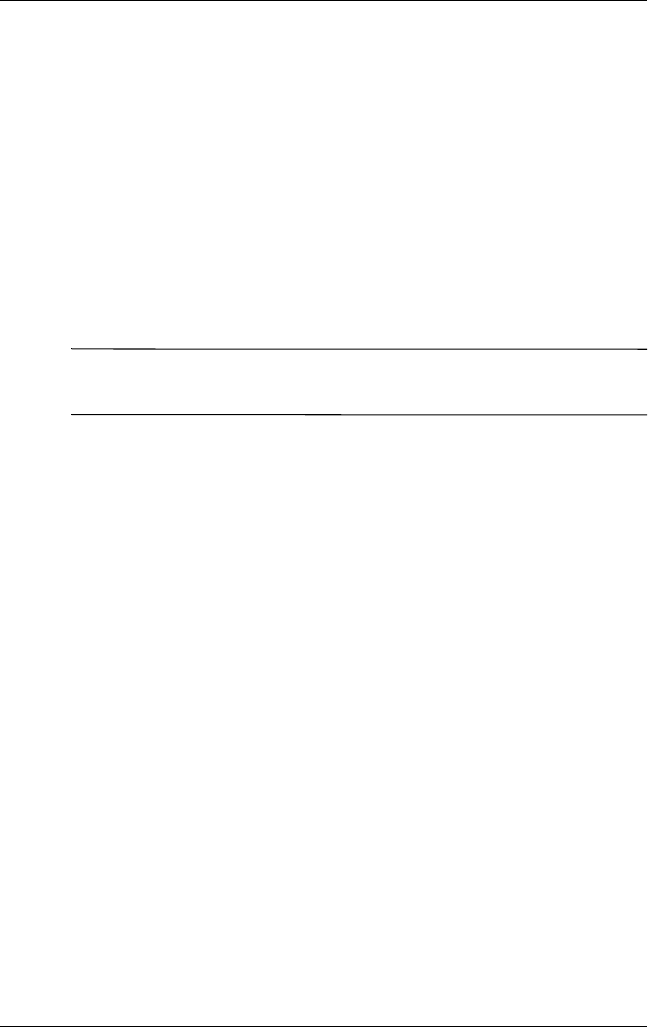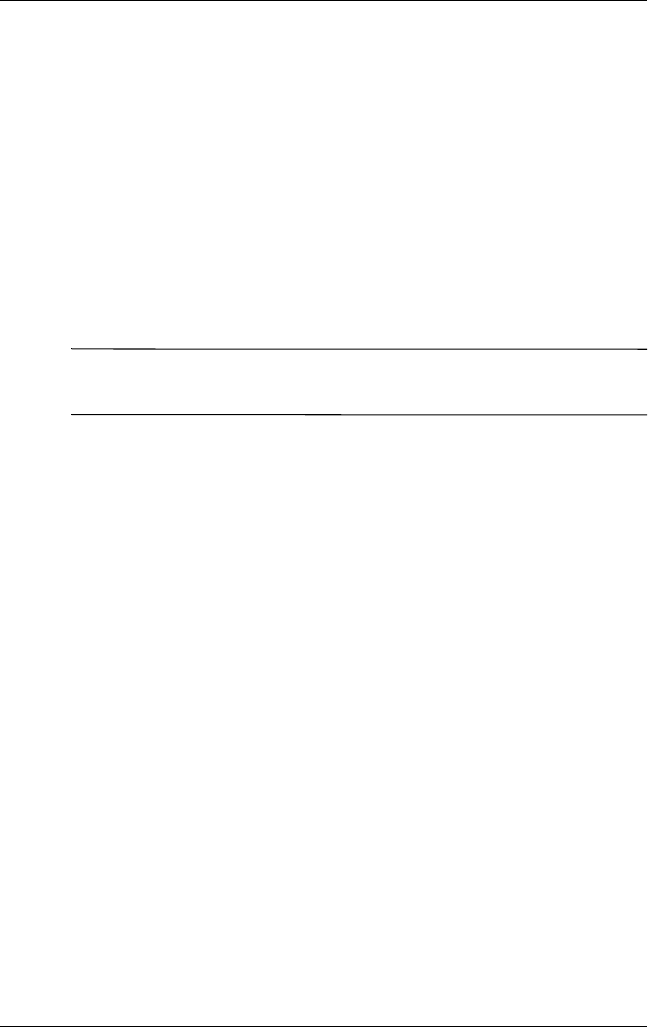
User’s Guide 6–19
Applications
3. Select the files and folders to be backed up or restored.
4. Select file location for backed-up data.
5. Set backup or restore options and press OK.
6. Press the Backup or Restore button, and then press the Start
button on the next screen.
Using ActiveSync To Backup/Restore
Use Microsoft ActiveSync Backup to back up and restore
information on your HP iPAQ. To help reduce the chance of data
loss, perform a backup on a regular schedule.
Note: Before using ActiveSync Backup, you must first install
ActiveSync from the Companion CD.
Close all programs on your iPAQ Pocket PC before backing up or
restoring your information.
To backup/restore:
1. Connect the iPAQ Pocket PC to your computer.
2. From your computer, open Microsoft ActiveSync by clicking
Start > Programs > Microsoft ActiveSync.
3. In ActiveSync, click Tools > Backup/Restore.
4. Select the Backup or Restore tab, then choose your options.
5. Click Backup Now or Restore Now.
Using iTask
The iTask application, sometimes called iPAQ Task Manager,
allows you to quickly access the most frequently used features on
your iPAQ Pocket PC.
From iTask you can manage tasks that are already running,
launch new programs, and more. Each task that is currently
running on the Pocket PC shows up in a list.