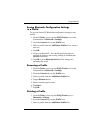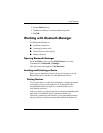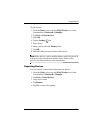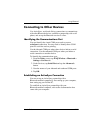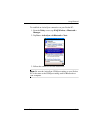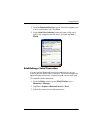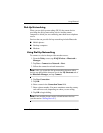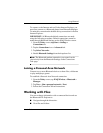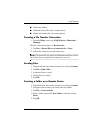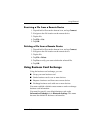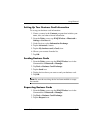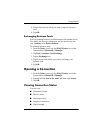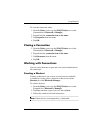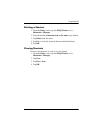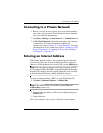User’s Guide 9–20
Using Bluetooth
■ Create new folders.
■ Send and receive files from a remote device.
■ Delete and rename files on a remote device.
Creating a File Transfer Connection
1. From the Today screen, tap iPAQ Wireless > Bluetooth >
Manager.
The first screen that displays is My Shortcuts.
2. Tap New > Browse files on a remote device > Next.
3. Follow the connection wizard instructions.
Note: The remote device must have Bluetooth turned on and set
up to allow discovery before the connection can occur.
Sending Files
1. Tap and hold the file transfer shortcut icon, and tap Connect.
2. Tap File > Send a File…
3. Locate the file(s) to send.
4. Tap the file(s) to send it.
5. Tap OK.
Creating a Folder on a Remote Device
1. Tap and hold the file transfer shortcut icon, and tap Connect.
2. Navigate to the location you want for the new folder.
3. Tap File > Create a folder.
4. Enter a folder name while New Folder is selected, and tap
Enter.
5. Tap OK.