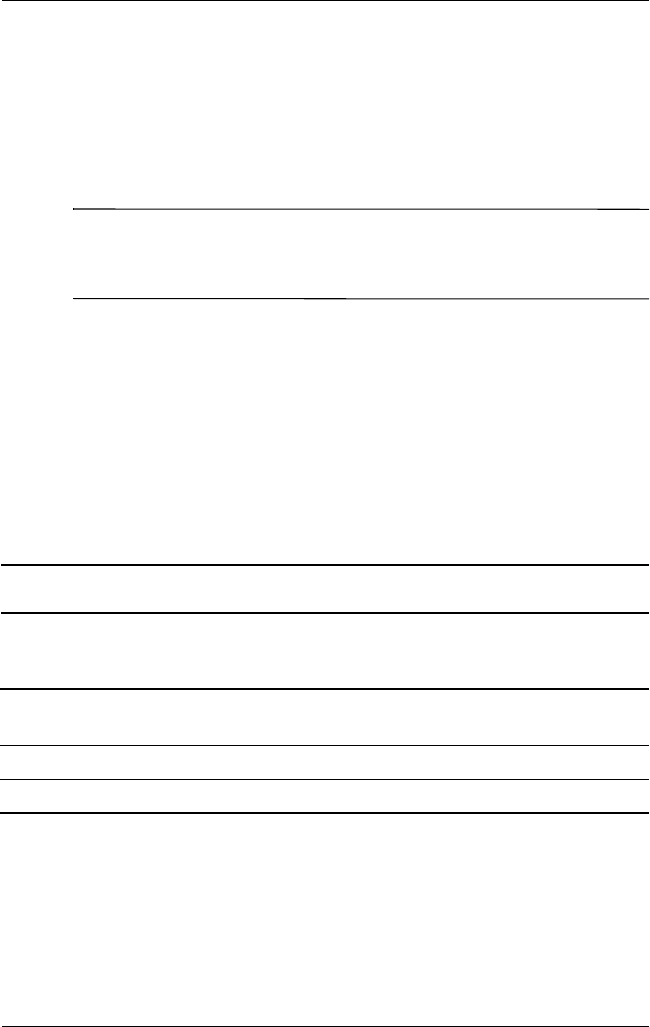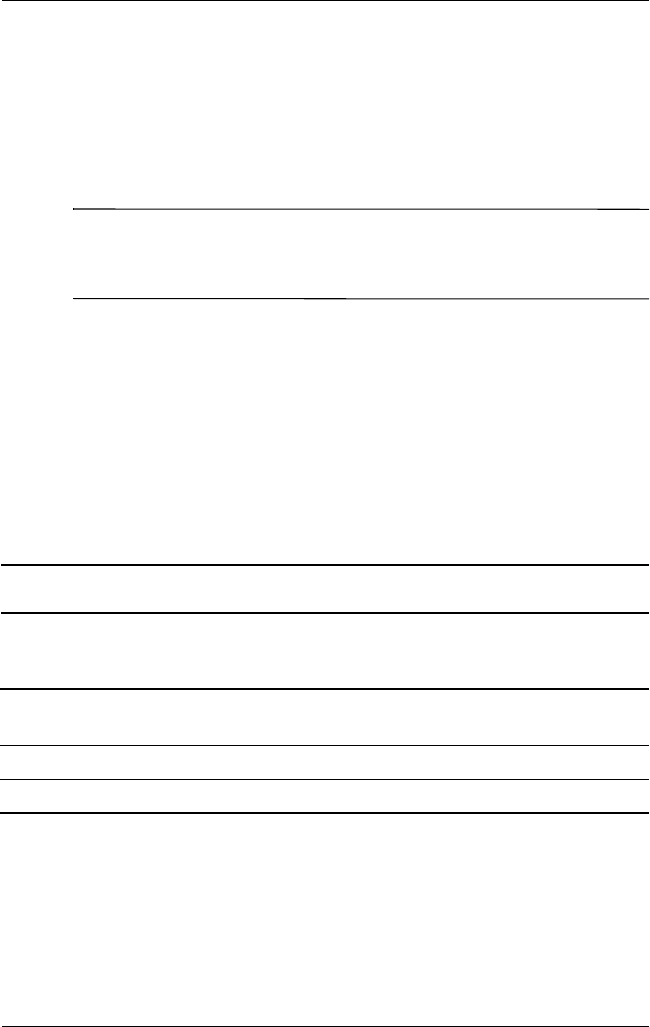
Using Security Features
User’s Guide 7–15
Working with Fingerprints
HP ProtectTools suggests fingers for you to use during the
swiping activity. You can select a different finger at any time. To
select a different finger, tap the finger you want to swipe in the
Hand icon. The new finger is highlighted in light blue.
Note: It is recommended that you NOT enroll pinky fingers
since they can be difficult to enroll. Enrolling fingerprints from
your dominant hand tends to be easier.
It is recommended that you enroll at least two fingers (index
fingers are suggested). It can take between two and eight finger
swipes to enroll a fingerprint, depending on the fingerprint
quality.
Enrolling a Fingerprint
The Fingerprint screen uses color coding to display the status of
your fingerprint swipe.
Fingerprint Status
If the color around the
oval is...
Then...
Blue No fingerprint has been taken for the
finger.
Green The fingerprint swipe was good quality.
Red The fingerprint swipe was poor quality.