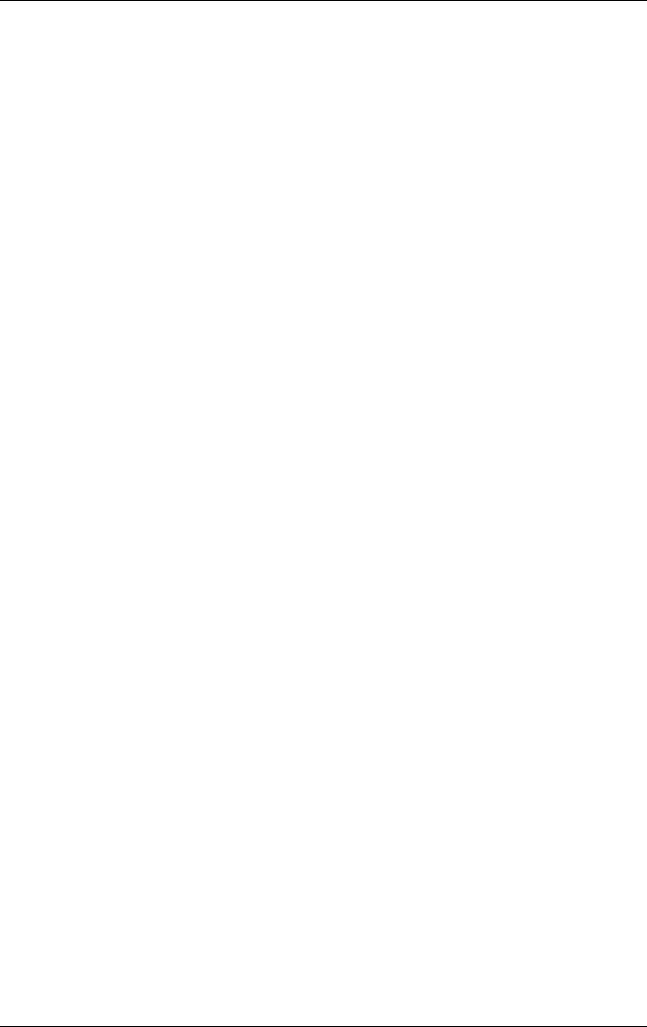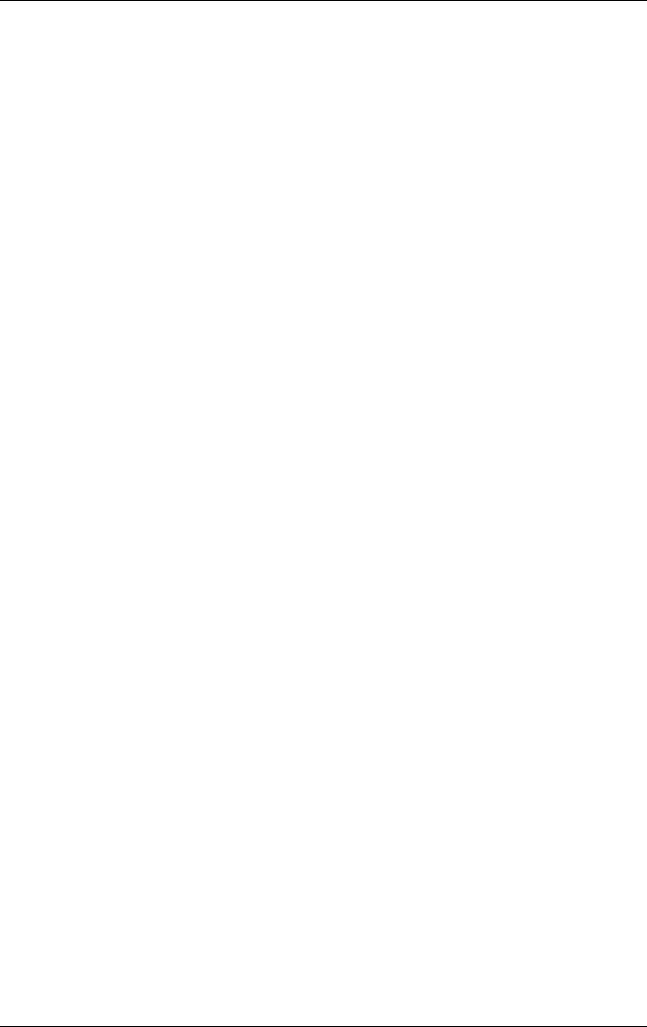
Managing the Battery
User’s Guide 3–12
■ Leave your Pocket PC set to turn off after not being used for
a short time. Tap the Battery icon > Advanced tab. On
battery power, set the device to power off in the shortest
acceptable time.
■ Turn off all wireless activities when not in use. Refer to
“Powering Wi-Fi On or Off” in Chapter 8 and “Powering
Bluetooth On or Off” in Chapter 9.
■ Turn off the Receive all incoming beams setting and receive
infrared beams manually instead. Refer to Chapter 2,
“Synchronizing with Your Computer.”
■ You can program an Application Button to turn off the screen
when an MP3 is playing, thus saving battery power used to
run the screen. Tap Start > Programs > Windows Media >
Tools > Settings > Buttons. From the Select Function
drop-down list, tap Screen Toggle. Press a program button,
then tap OK. Then, when listening to music, press that
program button to turn off the screen display.
■ Power off your Pocket PC when it is being charged to allow it
to charge at a faster rate.
■ To ensure you always have battery power available, invest in
an extra Standard Battery or Extended Battery. These
batteries can be charged in the optional battery charger. To
purchase an extra battery and/or a battery charger, visit the
HP Web site at www.hp.com/go/ipaqaccessories.
Changing the Backlight Settings
Your new Pocket PC comes with an automatic brightness control
feature that saves up to 25% battery life. The Backlight icon
displays on the Today screen for easy accessibility. In addition to
using the TodayPanel Lite shortcut, you can access the Backlight
application by tapping Start > Settings > System tab >
Backlight.