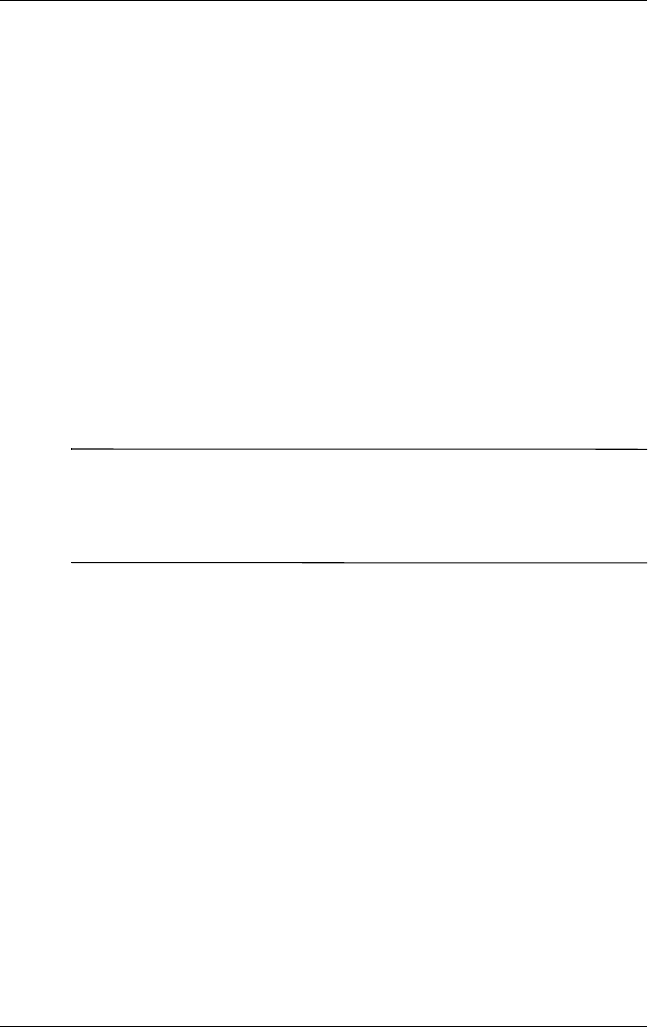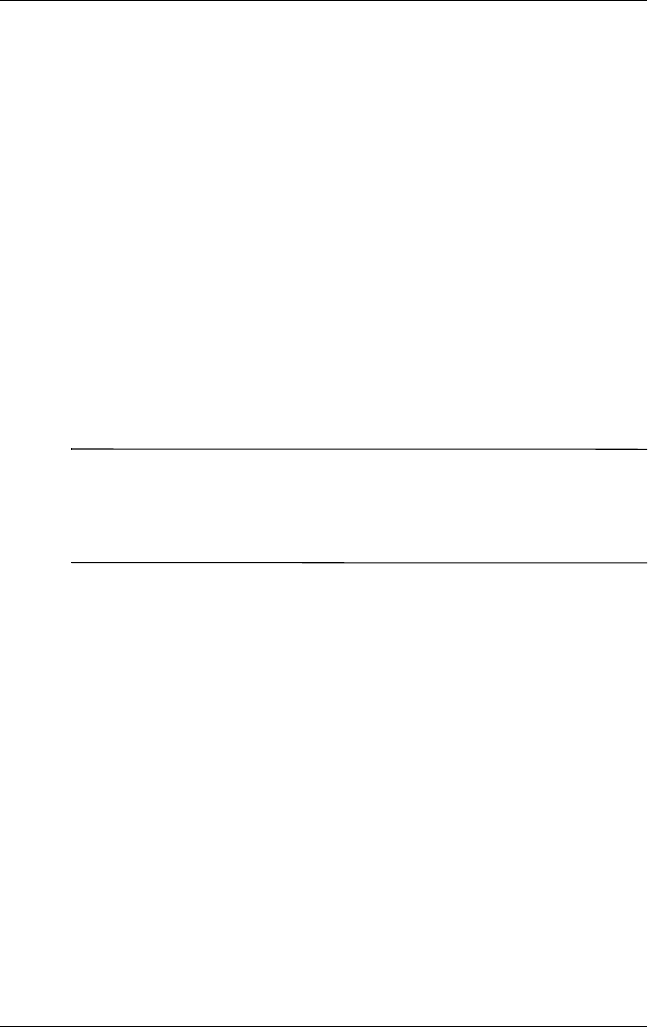
User’s Guide 8–5
Using Wi-Fi (not available on all models)
Searching for Networks to Access
Networks that you have already configured are preferred
networks and can be found on the iPAQ Wireless screen >
Settings > Wireless Networks list box. You can choose whether
to connect only to preferred networks or to have your HP iPAQ
search for and connect to any available network (preferred or
not).
1. From the iPAQ Wireless screen, tap Settings > Wireless tab.
2. In the Networks to access box, tap the type of network you
want to connect to (All Available, Only access points, or
Only computer-to-computer).
3. To connect only to networks that have already been
configured, clear the Automatically connect to
non-preferred networks checkbox.
Note: If you check the Automatically connect to
non-preferred networks checkbox, your HP iPAQ detects any
new networks and provides you the opportunity to configure
them.
Managing Wireless Network Settings
In managing your wireless networks, sometimes it is necessary to
change network settings. In the next two sections, learn how to
view, edit, and delete available wireless network settings.
Viewing or Editing a Wireless Network
To view or edit an existing or available wireless network:
1. Be sure Wi-Fi is powered on.
2. From the iPAQ Wireless screen, tap Settings > Wireless tab.
3. In the Wireless networks box, tap the desired network name.
4. Edit the existing settings as necessary, and then tap OK to
save the changes.