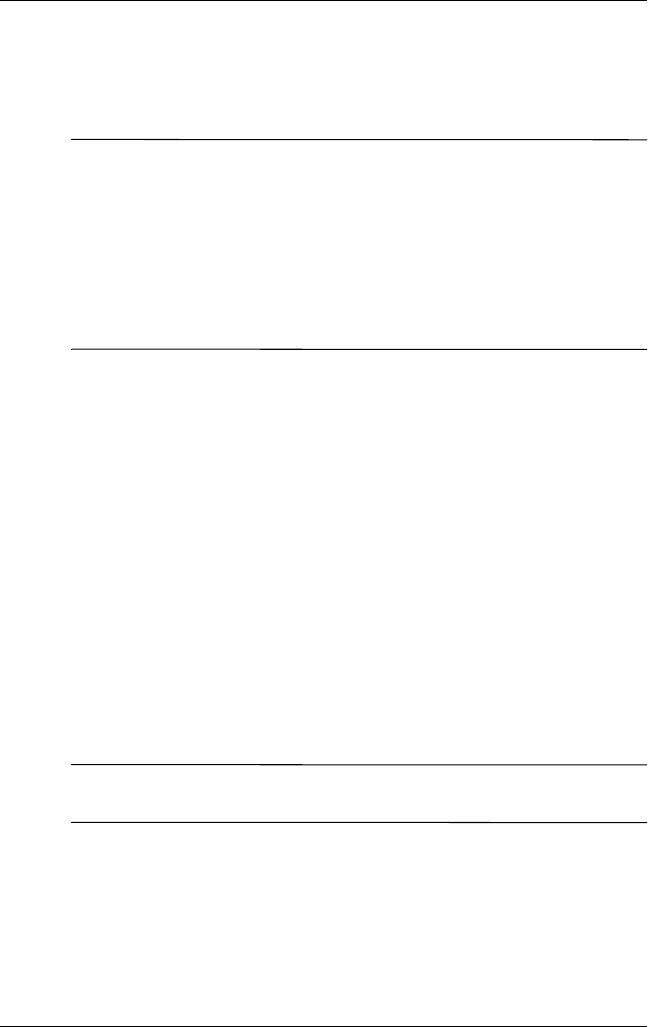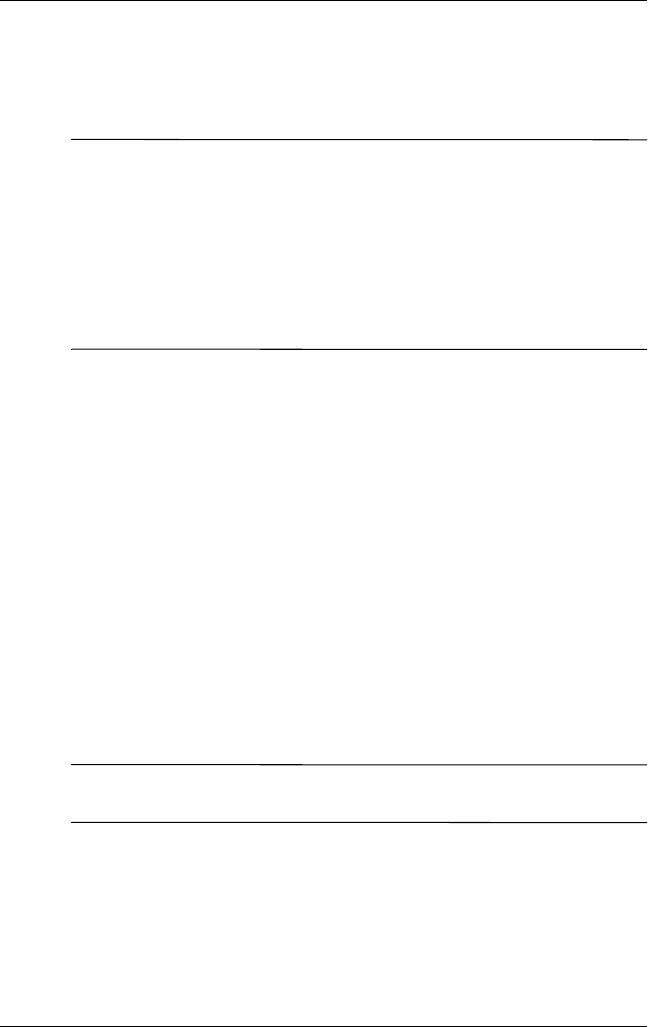
User’s Guide 1–8
Getting to Know Your iPAQ Pocket PC
3. When the Pocket PC screen begins to fade, release the
Calendar and iTask buttons first, and then remove the stylus
from the Reset button.
Note: If you simultaneously push and hold the Reset, Calendar,
and iTask buttons for more than two seconds, the battery
disconnects. To restart the device, either plug the device into the
AC Adapter or press the Reset button again.
After performing a hard reset, you may need to reinstall
applications stored in iPAQ File Store to restore shortcuts and full
functionality.
4. The Pocket PC resets and powers on.
To return your iPAQ Pocket PC to factory settings after
performing a hard reset:
1. Tap Start > Programs > File Explorer > My Device.
2. Tap the iPAQ File Store folder to open it.
3. Tap Edit > Select All.
4. Tap and hold the selected files, then tap Delete.
5. Tap Yes to delete all file in iPAQ File Store.
Removing/Replacing the Flip Cover
Your Pocket PC comes with a protective flip cover, which is
designed to protect your screen.
Ä
CAUTION: It is recommended that you leave on the flip cover;
however, you can remove it from the Pocket PC.