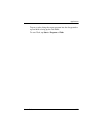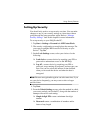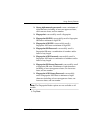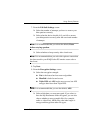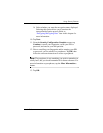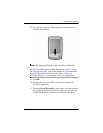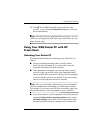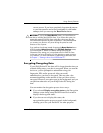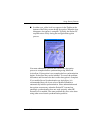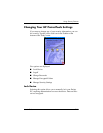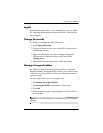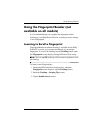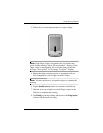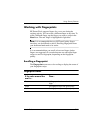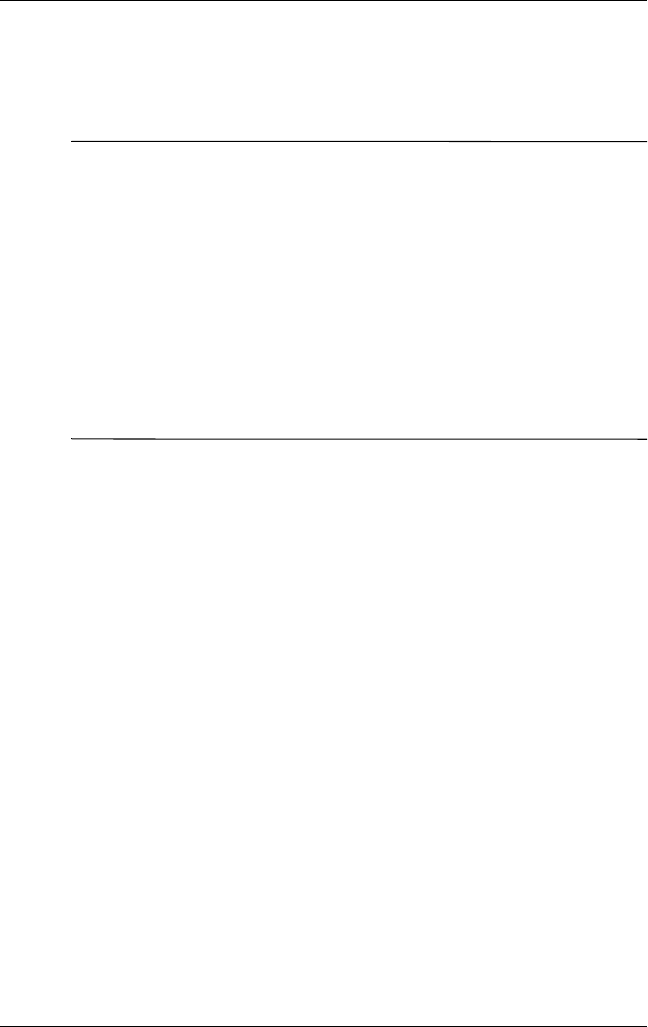
User’s Guide 7–8
Using Security Features
correct answer. If you have completely forgotten the answer
to your hint question and will not remember it with further
attempts, then you must tap the Reset Device button.
Ä
CAUTION: If you tap the Reset Device button, you lose all data on
the device, including the iPAQ File Store. If you choose this option, be
aware that resetting iPAQ File Store could take a long time after the
iPAQ initialization process has been completed. It is recommended that
you connect your device to AC power during this period to avoid
timeouts or loss of power.
If you perform a hard reset instead of tapping the Reset Device button
AND you selected Keep Security on the Fail-Safe Settings screen,
your iPAQ Pocket PC returns to its default settings and loses all
information (files, settings, etc.) except data stored in iPAQ File Store.
In this case, you must still answer your hint question to regain access to
your Pocket PC. For more information on performing a hard reset, refer
to Chapter 1, “Getting to Know Your iPAQ Pocket PC.”
Encrypting/Decrypting Data
If your iPAQ Pocket PC has been off for longer than the time you
selected during setup, your data is encrypted. When you turn the
device on, you are prompted to authenticate using your
fingerprint, PIN, and/or password. After successful
authentication, your data is decrypted. This may take a few
moments depending on the amount of data you chose to have
encrypted. However, encryption runs in the background, and you
can perform other tasks on your iPAQ Pocket PC during this
time.
You can monitor the decryption process in two ways:
■ If you selected Display encryption status on the Encryption
Settings screen during setup, the HP ProtectTools window
displays the decryption status.
■ If you choose not to display this status, the
encryption/decryption process proceeds in the background,
allowing you to use your Pocket PC for other purposes.