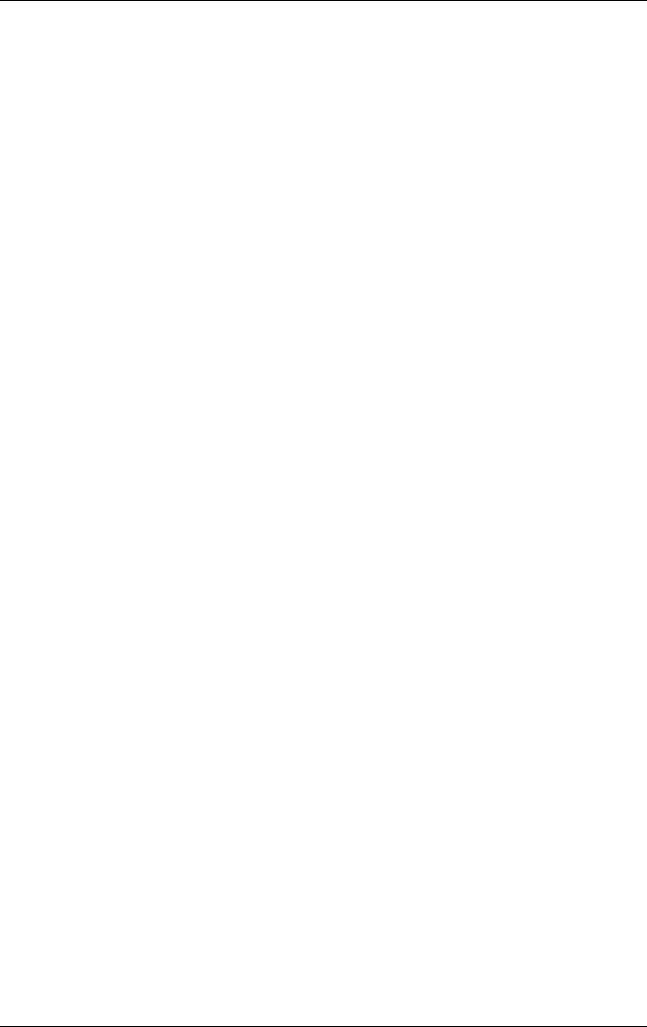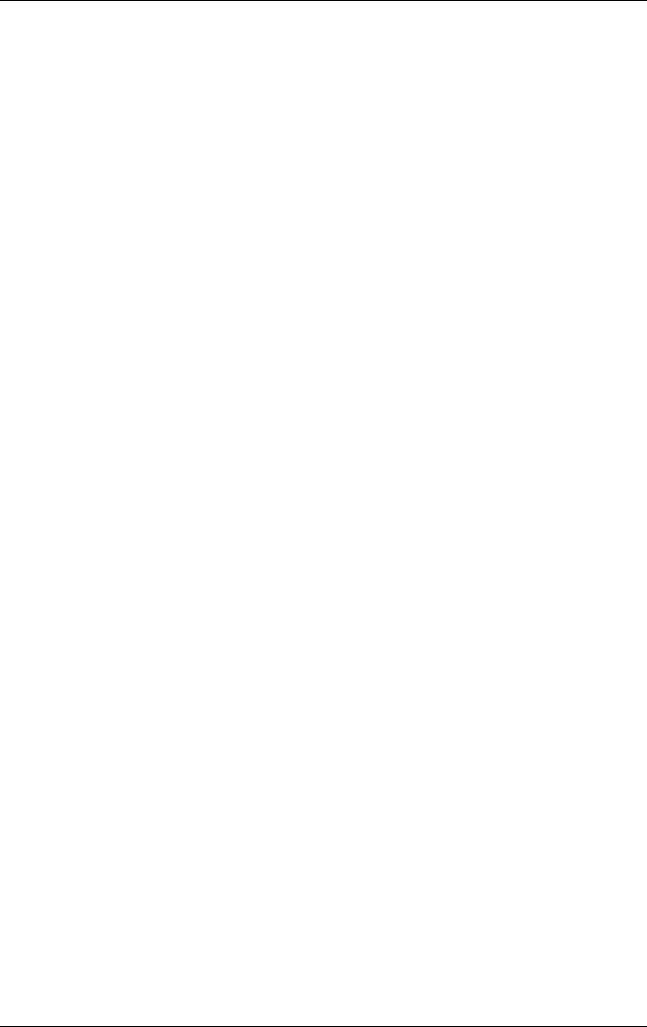
User’s Guide 6–15
Applications
Viewing a Photo Full-Screen
To view a photo full-screen and zoom in or out:
1. Tap Start > Programs > HP Image Zone.
2. Select the photo by tapping on its thumbnail.
3. Tap on the preview window or tap Tools > View Image.
4. Zoom in or out using the tool bar buttons. If the photos are
too large to fit on the screen, you can display other parts of
the photo by dragging the stylus on the screen.
5. Tap OK to close the View Image screen.
Viewing a Slideshow
You can view a slideshow of the photos in a specified folder.
1. Tap Start > Programs > HP Image Zone.
2. Tap Tools > View Slideshow.
3. Tap anywhere on the screen to display the on-screen controls.
You then can use the on-screen controls to move forward or
backward through the slides or to end the slideshow.
You can control slideshow display options, such as:
■ Sequence—the order in which photos are displayed
■ Delay—the amount of time each photo displays before the
slideshow moves to the next photo
■ Rotation—the slideshow can automatically rotate the photos
so they display on the full screen
■ Transition Effect—the method used by photos to exit and
enter the slideshow
To change slideshow settings:
1. Tap Start > Programs > HP Image Zone.
2. Tap Tools > Settings > Slideshow tab.