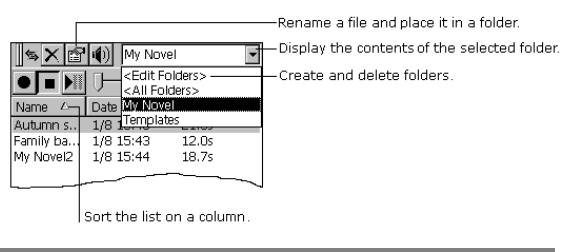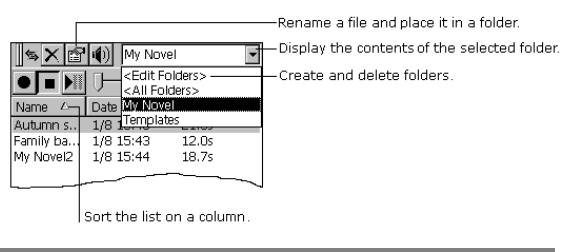
Chapter6 | Staying Organized | 77
Choosing a recording format
Voice Recorder uses a codec called Mobile Voice to compress files,
making them 25 times smaller than the original size. This
enables you to store more recordings, although the sound quality
is less than optimal. For the best sound quality, use the PCM
format. These files are larger than those stored in Mobile Voice
format. To switch formats, tap Tools and then Recording
Format.
Your recordings are saved as .wav files, which you can transfer to
your desktop computer for playback, editing, and archiving. You
need desktop software that can play .wav files, and you need the
same codec used to make the recording. You can get the Mobile
Voice codec by installing Windows CE Services (see
“Understanding Windows CE Services” on page 39) or go to the
following Web site: http://www.microsoft.com/windowsce/info/.
Organizing recordings
Your recordings are saved automatically and given the names
Recording1, Recording2, and so on, by default. These
recordings are listed in the Voice Recorder window. To quickly
rename a recording, tap it to select it, tap it again, and then
enter the new name.
You can organize your recordings by renaming them and placing
them in folders. For example, you can create a folder called My
Novel and place all relevant recordings in that folder.
If you display recordings for a particular folder in the Voice
Recorder window, any new recordings you make while that folder
is selected are placed in that folder. They are given the folder
name and an incremental number (My Novel1, My Novel2, and
so on).