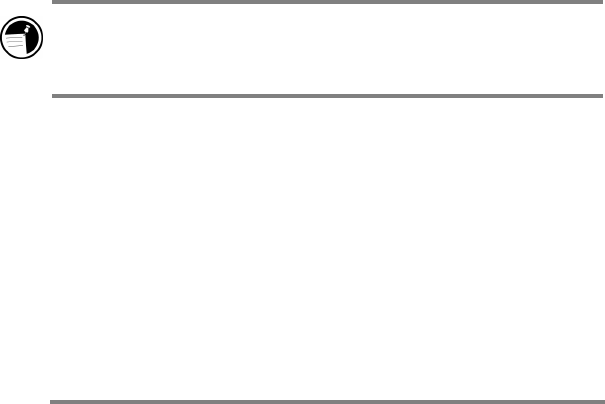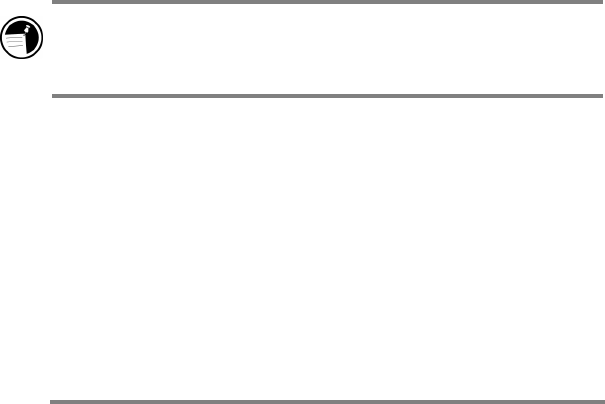
52 Hewlett-Packard Jornada 420 Palm-size PC
When Note Taker files are copied to the desktop computer, they
are converted to .doc files and can be opened in Microsoft Word.
When Microsoft Word (.doc) files are copied to the P/PC, they are
converted to Note Taker (.pwi) files and can be opened in Note
Taker. Not all data and formatting can be converted. For more
information, see Windows CE Services Help.
Voice Recorder files remain .wav files on both your P/PC and
desktop computer. Synchronization gives you a handy way to
move your Voice Recorder files to your desktop computer. A
special playback codec, provided with the Windows CE Services
installation, is needed to play P/PC .wav files on your desktop
computer.
To specify data to synchronize
1. On your desktop PC, open the Mobile Devices window,
and then select the P/PC icon.
2. On the Tools menu, click ActiveSync Options.
3. On the General tab of the ActiveSync Options dialog
box, select the check boxes beside the services you want
to synchronize.
4. To set specific options (for example, to indicate how
many weeks of Calendar data to synchronize, or to
synchronize only active tasks), select the appropriate
service, and then click Options.
Speed up the synchronization process by synchronizing
regularly. If you use Microsoft Outlook, Windows CE Services
synchronizes only 2 weeks of calendar data by default.
Resolving synchronization conflicts
If the same item (for example, an appointment or a task) has
been modified on both the desktop PC and on the HP Jornada,
ActiveSync indicates that a synchronization conflict has occurred.
When the Resolve Conflicts dialog box appears, you can either
resolve the conflict by selecting one of the items to replace or you
can ignore the conflict.
You can resolve each conflict manually, at the time of
synchronization, or you can resolve conflicts automatically by
setting a default option for conflict resolution.