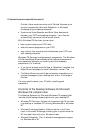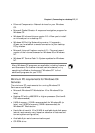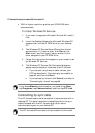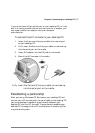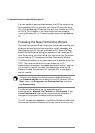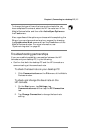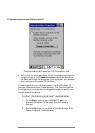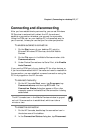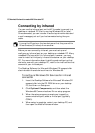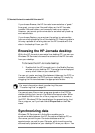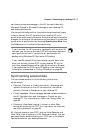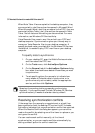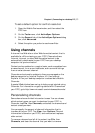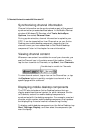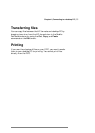48 Hewlett-Packard Jornada 420 Palm-size PC
Connecting by infrared
You can use the infrared port on the HP Jornada to connect to a
desktop or notebook PC that is running Windows 95 (or later).
Once connected, you can transfer files and synchronize data and
e-mail messages just as if you had connected using the sync
cable.
Line up the IR ports on the two devices so that they are within
20 centimeters (8 inches) of one another.
Before you can connect by infrared, you must set up and
configure an infrared port on your desktop or notebook PC. Many
notebook PCs have a built-in infrared port; however, you may
need to install a third-party infrared transceiver on your desktop
PC. For more information about installing and configuring that
device for use with your desktop PC, refer to the instructions that
came with your infrared port.
The Desktop Software for Microsoft Windows CE compact disk
also includes infrared device drivers for Windows 95.
To configure Windows CE Services for infrared
connection
1. Insert the Desktop Software for Microsoft Windows CE
compact disk into the CD-ROM drive on your desktop
PC, and then run Setup.exe.
2. Click Optional Components, and then select the
Windows 95 Communications Driver setup program.
3. When the setup program prompts you to specify a
communications port, select a virtual port (typically
COM3).
4. When setup is complete, restart your desktop PC, and
then open the Mobile Devices window.