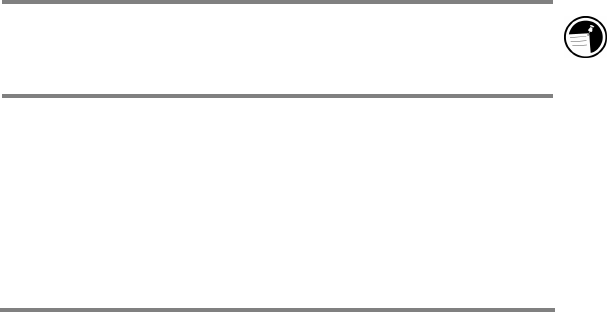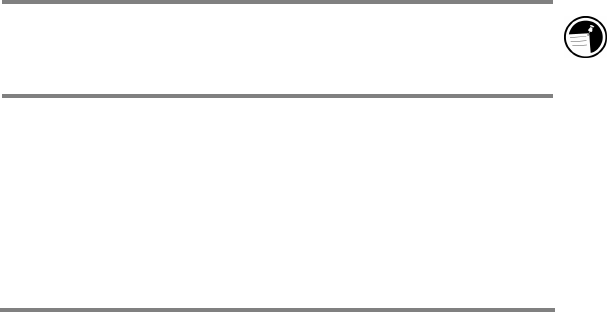
Chapter4 | Connecting to a desktop PC | 47
Connecting and disconnecting
After you have established a partnership, you can set Windows
CE Services to automatically detect the HP Jornada and
establish a connection whenever you connect the sync cable.
Using the COM port on your desktop PC is the easiest way for
you to connect, unless you use that port for other peripherals.
To enable automatic connection
1. On the Start menu of your desktop PC, point to
Microsoft Windows CE Services, and click Mobile
Devices.
2. On the File menu in the Mobile Devices window, click
Communications.
3. Under Device Connections via Serial Port, click Enable
Auto Connect.
If you use the COM port of your desktop PC for other devices, or
if you have disconnected the HP Jornada and need to reestablish
the connection, you can establish a manual connection using the
PC Link program on the HP Jornada.
To connect manually
1. On the HP Jornada Start menu, tap Programs, tap
Communications, and then tap PC Link. The
Connection Status dialog box appears. After a few
moments a sound indicates that the connection is being
established.
The HP Jornada icon in the Mobile Devices window is grayed
out until the connection is established, which can take a
minute or two.
To close the connection
1. On the HP Jornada, double-tap the connection icon in
the status area of the taskbar.
2. In the Connection Status dialog box, tap Disconnect.