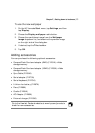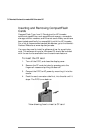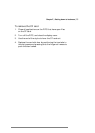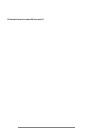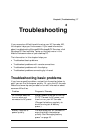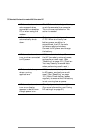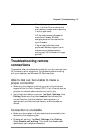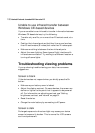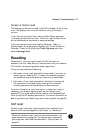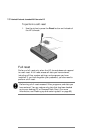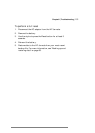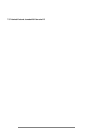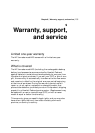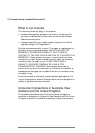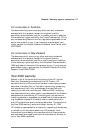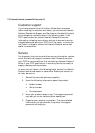Chapter8 | Troubleshooting | 101
Screen is hard to read
The display can be hard to read if the P/PC has been off for a long
time. The display returns to normal after using it for about 1
minute.
If you are having a hard time viewing a Note Taker document,
try changing the size of the view. To do this, tap the Zoom arrow
on the command bar and select a zoom percentage.
If you are having a hard time viewing Calendar, Tasks, or
Contacts data, try enlarging the display font. To do this within
Calendar, Tasks, or Contacts, tap Tools, Options, and then
select Use large font.
Resetting
Occasionally, you may need to reset the HP Jornada; for
example, you may reset after you restore data from your desktop
PC or when the operating system stops responding.
There are two methods of resetting:
• Soft reset—A soft reset (also called “warm boot”) is similar to
restarting your desktop PC. It restarts the operating system
and preserves any saved data, but loses any unsaved data.
• Full reset—A full reset (also called “cold boot”) restores the
HP Jornada to its original state, erasing all information,
including saved and unsaved data, you have entered.
To ensure the safety of your information in case a full reset is
necessary, you should regularly back up your data to your
desktop PC (using Windows CE Services) or to a CompactFlash
Card (using the HP backup application). For more information on
backing up data, see “Backing up and restoring data” on page 85.
Soft reset
Perform a soft reset after restoring data from a backup file or
when the HP Jornada appears to be “frozen” or “locked up.”
When you perform a soft reset you lose unsaved data in all
open documents or programs. To close all open documents
and programs, use bTask as described in “Using bTask” on
page 84.