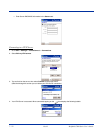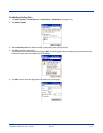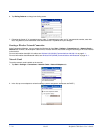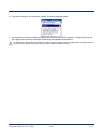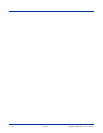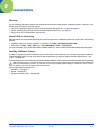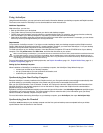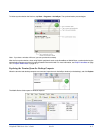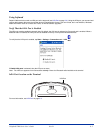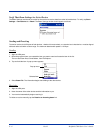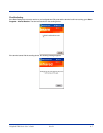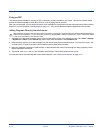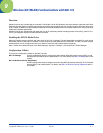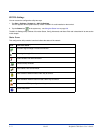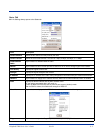8 - 4 Rev D Dolphin® 7900 Series User’s Guide
The terminal is now treated as a mass storage device, and transferring files is as simple as dragging and dropping or copying
and pasting as you would for moving files between folders on your hard drive.
Adding Programs to the Terminal Using ActiveSync
When selecting programs, verify that the program and version of the program are designed for Windows Mobile 2003 Second
Edition and your processor. You can verify your processor by tapping Start > Settings > System tab > About > Version tab. Make
a note of the information in the Processor field.
Depending on the application, the software must be stored or installed on the host PC.
1. Download the program to your desktop computer from either the Internet or the CD or disk that contains the program. You
may see a single *.exe or setup.exe file, a *.cab file, or *.dll. There may also be several versions of files for different device
types and processors.
2. Read any installation instructions, Read Me files, or documentation that comes with the program. Many programs provide
special installation instructions.
3. Connect the terminal to the desktop computer via a Hand Held Products communication peripheral.
If the File is an Installer:
An installer program is one that installs on the PC and the terminal simultaneously; one process installs to both devices.
1. On the PC, double-click the *.exe or *.setup.exe file. The installation wizard begins.
2. Follow the directions on the PC screen. The installation process includes transferring the software to the terminal.
If the File is Not an Installer:
Some programs cannot be installed on PCs because they are designed for terminals. In these cases, the appropriate files must
be stored on the host PC, transferred via ActiveSync, and installed on the terminal. You will know the program cannot be installed
on the PC if an error message appears when you try to install it stating that the program is valid but designed for a different type
of computer.
1. If you cannot find any installation instructions for the program in the Read Me file or documentation, open ActiveSync and
click Explore.*
2. Navigate to the My Pocket PC folder and copy the program file or files to the Program Files folder on the terminal.
If you want the program to be part of the Autoinstall that occurs after every hard reset, place the program file in the
Autoinstall folder (\\IPSM\AutoInstall).
3. Depending on the program, you may need to open File Explorer on the terminal, navigate to the folder where the program
is located, and tap on the program file to install it.
If you copied the file to the Autoinstall folder, you can either tap on the program inside the Autoinstall folder or perform a
hard reset and the program will install as part of the Autoinstall process (page 2-7). Remember! A hard reset erases RAM
data (page 2-9).
4. After installation on the terminal is complete, tap Start > Programs and the program and its icon appears on the Programs
screen. Tap it to open the program.
!