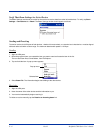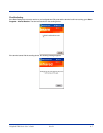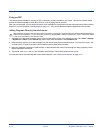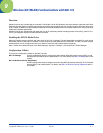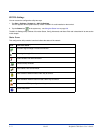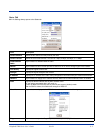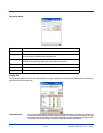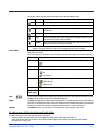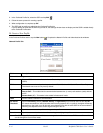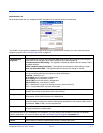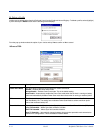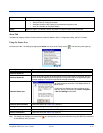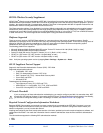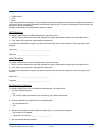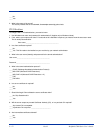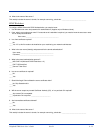9 - 6 Rev D Dolphin® 7900 Series User’s Guide
2. In the Preferred Profile list, select the SSID and tap Edit .
3. Follow the same process for creating a profile.
4. When configuration is complete, tap OK.
5. The SSID and its profile are added into the Preferred Profiles list.
If you’re adding an SSID with the WEP Key turned off, the Settings window does not display and the SSID is added directly
to the Preferred Profile table.
To Create a New Profile
In the Preferred Profiles section, tap the New button . Complete the Network Profile and Authentication tab windows.
Network Profile Tab
Field Description
Network Name &Type
SSID Enter an SSID, which is the Network Name. Check with your network administrator for Network Name
(SSID).
TX Rate Choose the transmit rate from the drop-down list - 1MB, 2 MB, Auto 1/2 MB, 5.5 MB, 11 MB, or Fully Auto.
The transmit rate is set to Fully Auto by default.
Type From the drop-down list, select
Peer-to-Peer – This mode used for communication between two (or more) radio stations (cards) without
an AP.
Access Point (AP) – This mode is also called “Infrastructure” mode.
Chan Scroll to select a channel for communication.
AP Search
Threshold
Select Low Density (default), Medium Density, or High Density from the drop-down list and tap OK.
AP search thresholds are used for wireless client roaming between APs. In general, the higher the density
selected here, the easier your WLAN card roams between APs with the same SSID in the same network.
Roaming also depends on the relative signal strength of the AP.
OK Tap this button to save the profile or changes to the profile.
Cancel Tap this button to close the window without saving or modifying the profile.
Note: The SSID, Type, TX Rate, and Channel fields are unchangeable in AP mode, whereas TX Rate and Channel fields
can be changed in Peer-to-Peer mode.