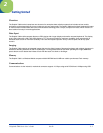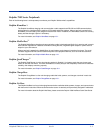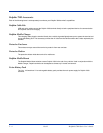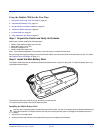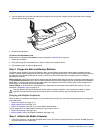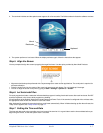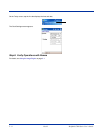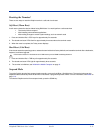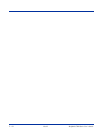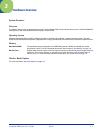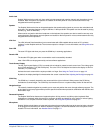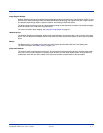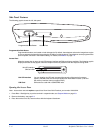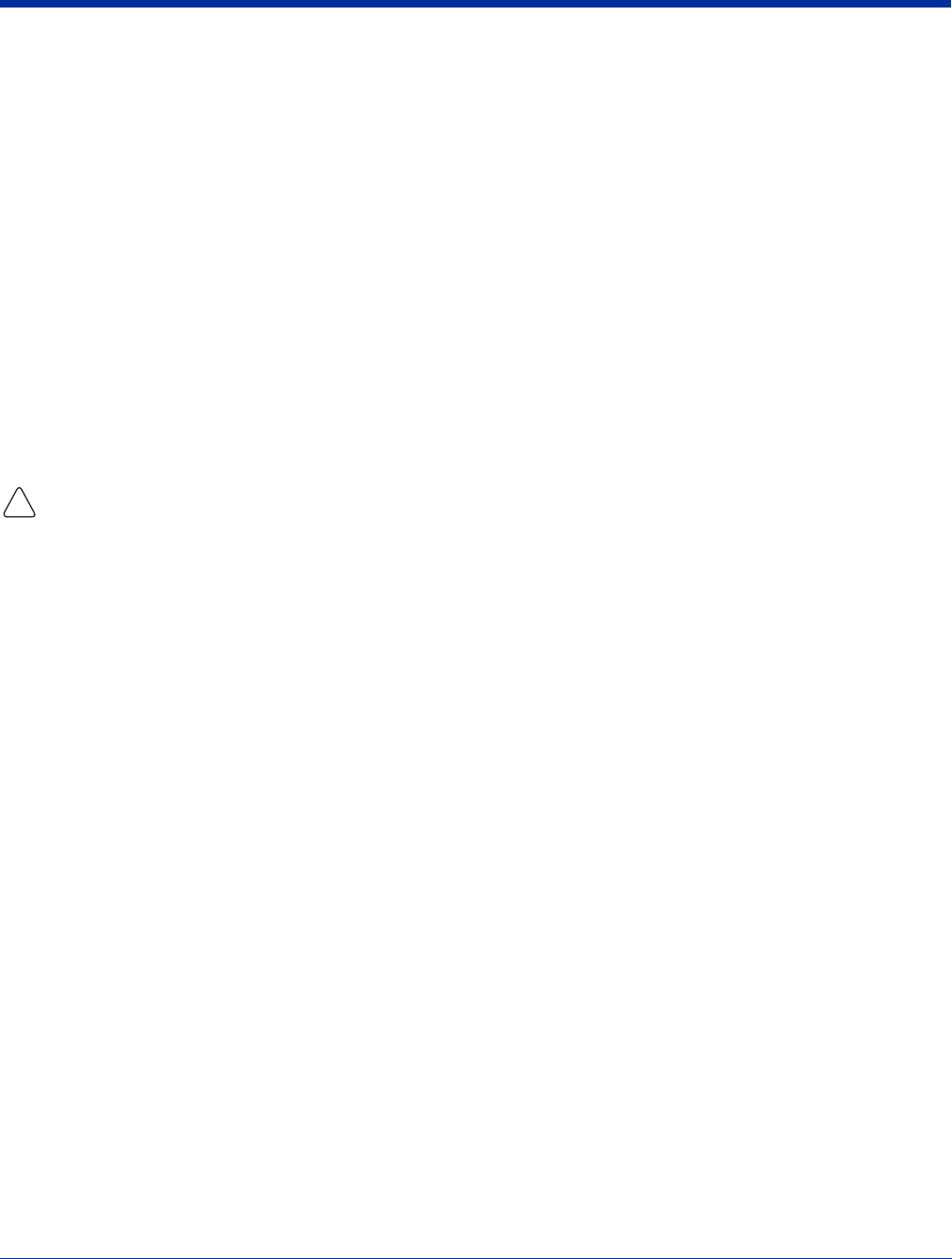
Dolphin® 7900 Series User’s Guide Rev D 2 - 9
Resetting the Terminal
There are two ways to reset the Dolphin terminal: a soft and a hard reset.
Soft Reset (Warm Boot)
A soft reset re-boots the device without losing RAM data. You would perform a soft reset when
• Th e t er m in al fa i ls t o r e sp on d
• Af te r i n st al l in g s om e s o ft wa r e a pp li c at i on s
• Af te r m a ki ng ch a ng es to certain system settings, such as network cards
1. Press and hold the Red + ESC keys for approximately five seconds.
2. The decode and scan LEDs flash for approximately three seconds as the terminal resets.
3. When the reset is complete, the Today screen displays.
Hard Reset (Cold Boot)
A hard reset resets the operating system, restores the terminal back to factory defaults, and resets the terminal after a bootloader,
keyboard, and kernel upgrade.
A hard reset erases all of the data stored in RAM memory and all RAM installed applications.
1. Press and hold the Red + TAB keys for approximately five seconds.
2. The decode and scan LEDs light for approximately three seconds.
3. The terminal re-initializes; see Initialize the Mobile Computer on page -6.
Suspend Mode
To put the Dolphin terminal into suspend mode manually, press and hold Blue + Backlight keys. The terminal also goes into
suspend mode automatically when the terminal is inactive for a programmed period of time. For more information,
see Power on
page 7-10.
To wake the Dolphin terminal from suspend mode, press the SCAN key.
!