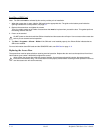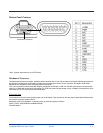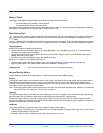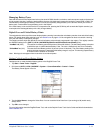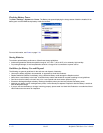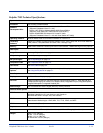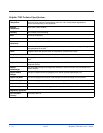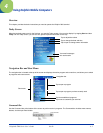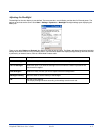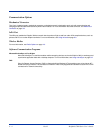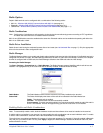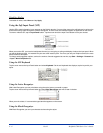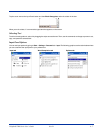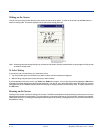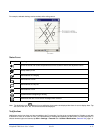4 - 2 Rev D Dolphin® 7900 Series User’s Guide
Using the Touch Screen
Hand Held Products recommends using screen protectors to protect the touch screen; especially when used with applications
that require high-volume interfacing with the touch screen. Screen protectors help prevent damage to the touch screen display
and are easily installed. Screen protectors can be purchased at any major computer retail store or directly from Hand Held
Products; contact Hand Held Products directly for part numbers and pricing.
F
or touch screen input, use the included stylus or your finger. The method you choose depends on which one is
appropriate for your application. While there is a great deal of variation in different applications, for buttons or icons that
are close together, you generally achieve greater accuracy with the stylus. Use of other objects, such as paper clips,
pencils, or ink pens can damage the input panel and will void the warranty.
Selecting Programs
To see additional programs loaded on your terminal, tap Start > Programs. The Programs screen displays the programs that
are not listed on the Start menu. To open a program, tap once on the icon.
Some programs have abbreviated labels underneath the icon. To see the full spelling of an abbreviated label, tap and hold the
stylus on the label. Drag the stylus off the label so that the command is not carried out.
Pop-Up Menus
With pop-up menus, you can quickly choose an action for an item. For example, you can use the pop-up menu in the contact list
to quickly delete a contact, make a copy of a contact, or send an e-mail message to a contact. The actions in the pop-up menus
vary from program to program.
1. Tap and hold the stylus on the item name. The pop-up menu appears.
2. Lift the stylus, and tap the action you want to perform.
Note: To close the menu without performing an action, tap the screen anywhere outside the menu.
!