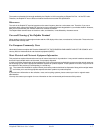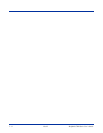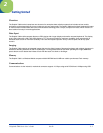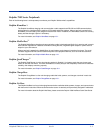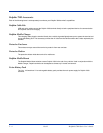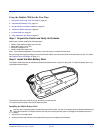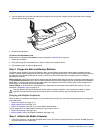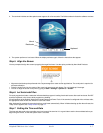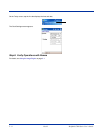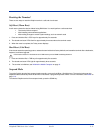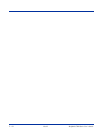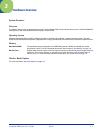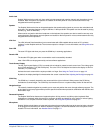Dolphin® 7900 Series User’s Guide Rev D 2 - 7
2. The terminal initializes and the splash screen appears for a few seconds. The Build numbers indicate the software versions.
3. The system performs a hard reset. When the display activates again, follow the instructions that appear.
Step 5. Align the Screen
You are prompted to align the screen by tapping the target five times. Use the stylus provided by Hand Held Products.
• Alignment should always be performed with a stylus designed for touch screen applications. The small point is required for
accurate calibration.
• Press the stylus firmly into the center of the cross-hair target once and release. Do not “double-tap” the target.
• You can re-align the screen at any time by going to Start > Settings > System tab > Screen.
Step 6. Let Autoinstall Run
For each program that loads, a status bar indicates that the program is loading. Autoinstall occurs after each hard reset. Do NOT
touch the keyboard or the screen while programs are loading!
All configurations of the Dolphin 7900 terminal install Demos and Power Tools. If the terminal is configured with a wireless radio,
the appropriate radio drivers and utilities for each radio install.
After Autoinstall is complete, the terminal performs a soft reset automatically. When it finishes booting up after the soft reset, the
Today screen appears;
see Today Screen on page 4-1.
Step 7. Setting the Time and Date
The time and date need to be reset after every hard reset of the terminal. It is a good idea to set the time and date before you
begin using the device, so that the system clock is accurate.
Bootloader
Kernel
Keyboard