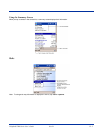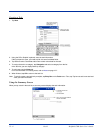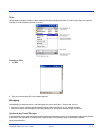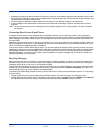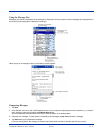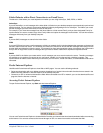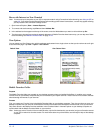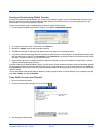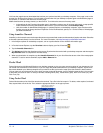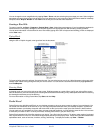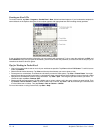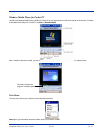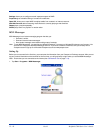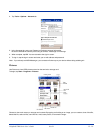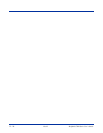Dolphin® 7900 Series User’s Guide Rev D 12 - 13
Creating and Synchronizing Mobile Favorites
If you are using Microsoft Internet Explorer 5.0 or later on your desktop computer, you can download Mobile Favorites to the
terminal. Synchronizing mobile favorites downloads Web content to your device so that you can view pages while you are
disconnected from your ISP and desktop computer.
Use the Internet Explorer plug-in installed with ActiveSync to create mobile favorites
1. On your desktop computer, open Internet Explorer, click Tools > Create Mobile Favorite.
2. To change the link name, enter a new name in the Name box.
3. Optionally, in Update, select a desired update schedule.
4. Tap OK. Internet Explorer downloads the latest version of the page to your desktop computer.
5. If you want to download the pages that are linked to this mobile favorite, in Internet Explorer on the desktop computer, right-
click the mobile favorite and then click Properties. On the Download tab, specify the number of links down that you want to
download. To conserve memory, go only one level down.
6. Synchronize the terminal and desktop computer. Mobile favorites that are stored in the Mobile Favorites folder in Internet
Explorer are downloaded to the terminal.
If you did not specify an update schedule in Step 3, you will need to manually download content to keep the information updated
on your desktop computer and terminal. Before synchronizing, in Internet Explorer on your desktop computer, click Tools and
then Synchronize. You will see the last time content was downloaded to the desktop computer, and you can manually download
content if needed.
You can add a button to the Internet Explorer toolbar for creating mobile favorites. In Internet Explorer on your desktop computer,
click View, Toolbars, and then Customize.
Using Mobile Favorites and Channels
1. Open Pocket Internet Explorer.
2. Tap the Favorites button to display your list of favorites .
3. Tap the page you want to view.