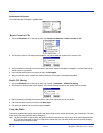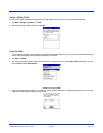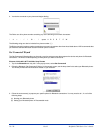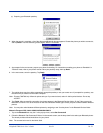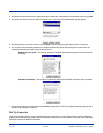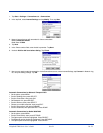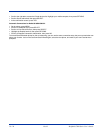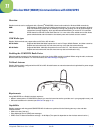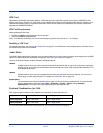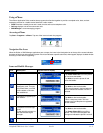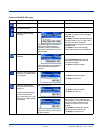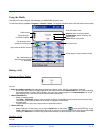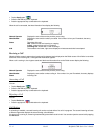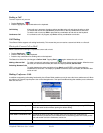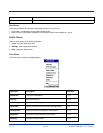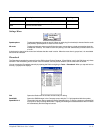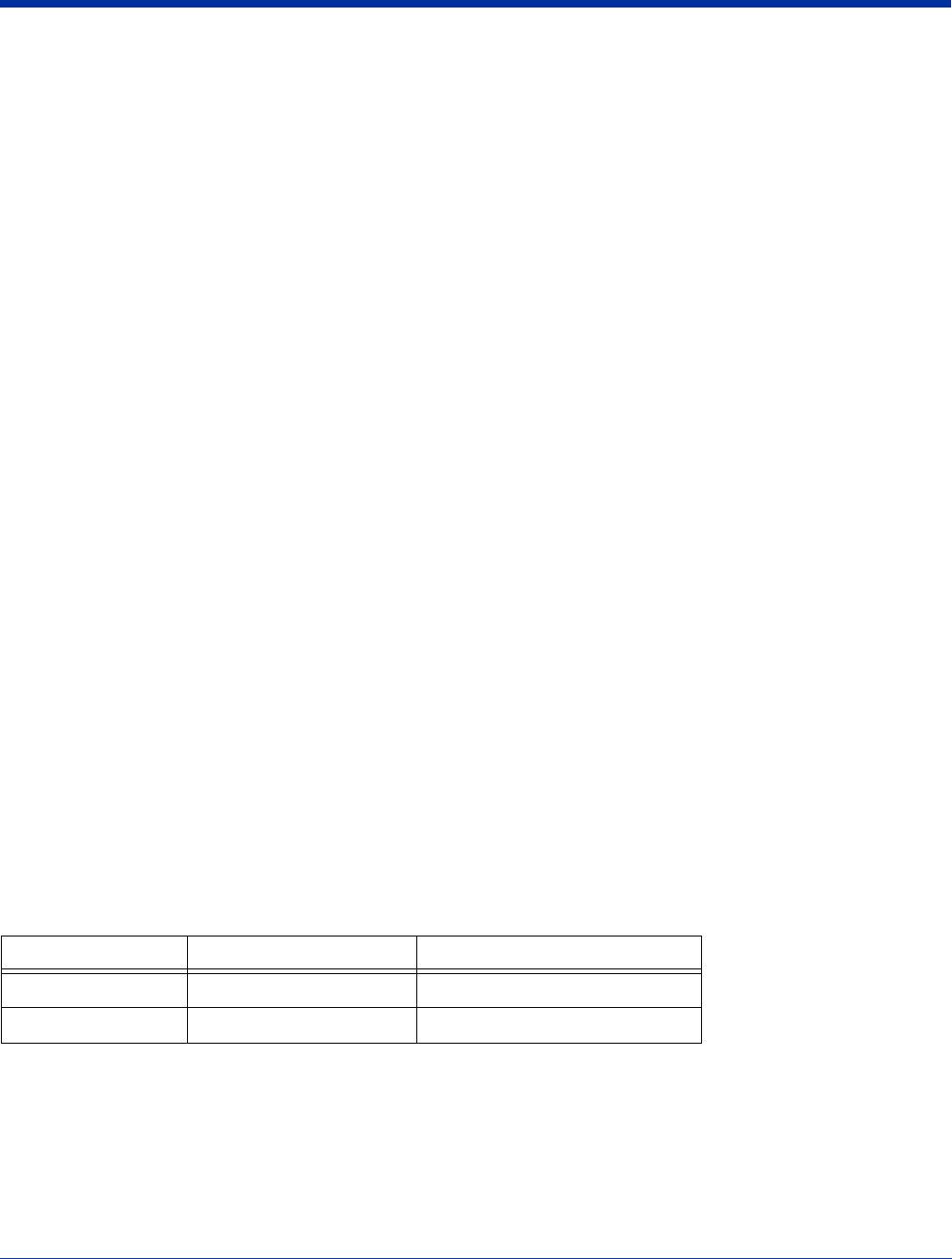
11 - 2 Rev D Dolphin® 7900 Series User’s Guide
SIM Card
SIM stands for Subscriber Information Module. A SIM card stores the subscriber's personal information, GSM/GPRS radio
settings, security key, contacts, etc. SIM cards can be installed and removed from compatible mobile devices, enabling you to
switch devices without losing your personal information. SIM cards are obtained and activated by the network provider that
supports your GSM/GPRS network.
SIM Card Requirements
Before installing the SIM card:
• The SIM card must be activated by the service provider.
• The terminal must be powered down.
Note: If no SIM card is installed, you can still make emergency phone calls such as 9-1-1, for example.
Installing a SIM Card
For detailed instructions, see Opening the Access Door on page 3-6. If the SIM card is not installed properly, the Dialler screen
will indicate that no SIM card is installed.
Audio Modes
The Dolphin 7900 contains both a speaker and a microphone that you can use to send and receive audio signals over the GSM
network. For details about the microphone and speaker, see Front Panel Features on page 3-2.
There are three audio modes: Handset, Headset, and Speakerphone
Handset
Handset mode is when you use the use the front panel of the terminal just as you would a cell phone, holding the
speaker to your ear to receive audio information and the microphone to your mouth to send audio information. This
is the default audio mode.
Headset
Headset mode is when you plug a headset into the audio jack and speak into the microphone. You must use a
2.5mm plug; no other audio plug will fit. For details see, see Audio Jack on page 3-2.
Speakerphone
The microphone on the front panel (Microphone, page 3-2) can be used as a speakerphone. To switch the front
panel to speakerphone, open the Dialler (Start > Programs > uPhone > Dialler) and tap Settings >
Speakerphone. The audio levels adjust appropriately for speakerphone use.
For more information about Dolphin 7900 keyboards, see Using the Keyboards on page 6-1.
Keyboard Combinations for Calls
Each keyboard option contains a Blue modifier key combination to send and end a call.
Keyboard To Send, Press… To End (reject), Press…
25-key keyboard Blue + Left Arrow Blue + Right Arrow
36-key keyboard Blue + Left Arrow Blue + Right Arrow