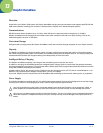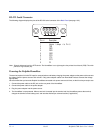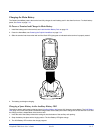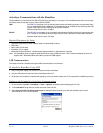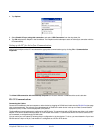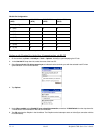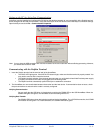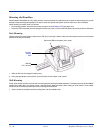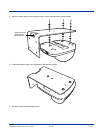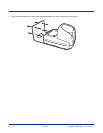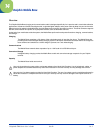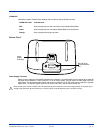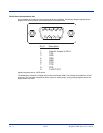Dolphin® 7900 Series User’s Guide Rev D 13 - 9
Setting up the PC for ActiveSync Communications
ActiveSync must be installed and configured for RS-232 on the desktop computer to sync successfully with a Dolphin terminal
that is configured for RS-232 communication. Verify that ActiveSync on the PC has the correct ActiveSync Connection Settings.
Open ActiveSync and click File > Communication Properties.
Note: You can have the USB connection box checked in addition to the serial cable box without affecting processing. However,
you should use RS-232 or USB.
Communicating with the Dolphin Terminal
1. Insert the Dolphin terminal into the terminal well of the HomeBase.
• Th e DO C K LE D lights green. If the DOCK LED does not light, make sure that the terminal is properly seated. You
may need to remove and re-insert the terminal.
• Th e Do lp h in t er mi n al a ct iv a te s . I f the terminal does not power on, verify that the Hand Held Products power supply
is properly connected to the cradle and plugged into a functioning outlet.
• Th e D ol p hi n t er m in al automatically opens ActiveSync to establish a connection.
2. The HomeBase can now transfer data between the terminal and the host device. If communication does not occur, check
the port connections to ensure that the cradle is correctly configured.
Verifying Communication
You can verify that the USB driver is functioning by watching the COMM LED on the USB HomeBase. When the
COMM LED lights solid green, the HomeBase is communicating with the PC.
Verifying Data Transfer
The COMM LED flashes when data is being transferred via the HomeBase. For an RS-232 connection, the COMM
LED flashes red and green. For a USB connection, the COMM LED flashes green.