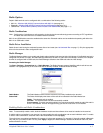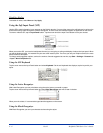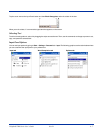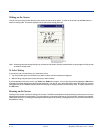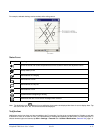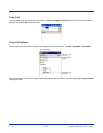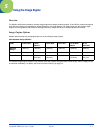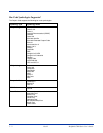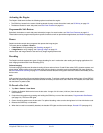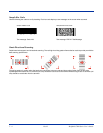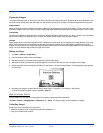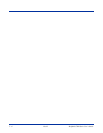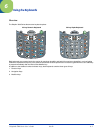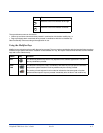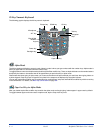Dolphin® 7900 Series User’s Guide Rev D 5 - 3
Activating the Engine
The Dolphin 7900 terminal offers the following options to activate the engine:
• The SCAN key located in the center of both keyboards for easy access from either hand; see SCAN key on page 3-2.
• The buttons located on each side panel; see Side Panel Features on page 3-6.
Programmable Side Buttons
By default, the buttons on each side panel activate the imager; for exact location, see Side Panel Features on page 3-6.
These buttons can be programmed to perform specific functions as well as open software applications; see Buttons on page 7-3.
Demos
Dolphin terminals contain demo programs that operate the image engine.
To access demos, tap Start > Demos >
• > Scan Demo to verify decoding; see Decoding on page 5-3.
• > Image Demo to verify imaging; see Capturing Images on page 5-5.
Use the Scan and Image Demos to test and verify image engine performance.
Decoding
The Dolphin terminal supports two types of image decoding for use in various bar code reading and imaging applications: full-
area imaging and Advanced Linear Decoding (ALD).
Full-area Imaging
Full-area imaging provides omni-directional reading of linear and non-linear 1D and 2D bar codes, OCR, signature capture, and
picture taking. When reading all bar code types using full-area imaging, a positive read can be obtained from many positions;
see Omni-Directional Scanning on page 5-4. To achieve the best read, the aiming beam should be centered horizontally across
the bar code.
ALD
ALD provides fast reading of linear and stacked linear bar codes. To achieve a positive read when reading linear 1D and PDF417
bar codes, the green aiming beam should be centered horizontally across the bar code. When ALD is enabled, the reader does
not read matrix or postal codes.
To Decode a Bar Code
1. Tap Start > Demos > Scan Demo.
2. Position the Dolphin 7900 terminal over the bar code. A range of 4-10 inches (10-25 cm) from the bar code is
recommended.
3. Project the aiming pattern by pressing and holding the SCAN key or one of the side buttons; Programmable Side Buttons
(see page 5-3). The Scan LED lights.
4. Center the aiming pattern over the bar code. For optimal decoding, make sure the aiming beam is in line with the bar code.
5. Release the SCAN key or side button.
6. When the bar code is successfully decoded, the decode LED lights and the terminal beeps; Decode LED (see page 3-2).