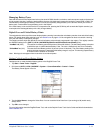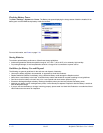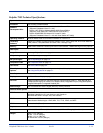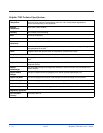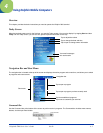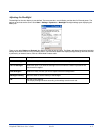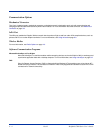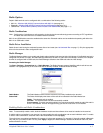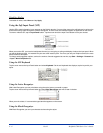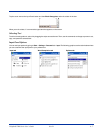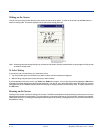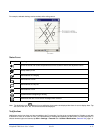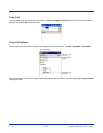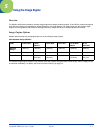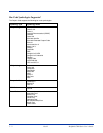Dolphin® 7900 Series User’s Guide Rev D 4 - 5
Radio Options
Dolphin 7900 terminals can be configured with a combination of the following radios:
• 802.11b - Wireless LAN (WLAN) Communications with 802.11b (see page 9-1)
• Bluetooth - Wireless PAN (WPAN) Communications with Bluetooth (see page 10-1)
• GSM/GPRS - Wireless WAN (WWAN) Communications with GSM/GPRS (see page 11-1)
Radio Combinations
Note: Configuration of simultaneous radio operation is done during the manufacturing process according to FCC regulations.
All radios and radio drivers are co-located inside the terminal.
802.11b and GSM radios cannot be enabled at the same time. Bluetooth radios can be enabled and operating with either the
802.11b or GSM radio or both.
Radio Driver Installation
Radio drivers install during the autoinstall process after a hard reset (see Let Autoinstall Run on page -7). Only the appropriate
drivers for the terminal’s radio configuration install.
Radio Manager
The Radio Manager allows you to enable and disable radios installed in the terminal after initial bootup. If the Dolphin terminal is
configured with an 802.11b radio, the Radio Manager defaults to the 802.11b radio after initial bootup. However, if the Dolphin
terminal is configured with a GSM radio, the Radio Manager defaults to the GSM radio after the initial bootup.
Accessing the Radio Manager
Tap Start > Settings > Connections tab > Radio Manager. The Radio Manager appears identifying which radio drivers are
installed. The highlighted entry is the radio mode that is currently enabled; its Status should be Ready.
Radio Modes The Radio Modes section lists the radio drivers currently installed on the terminal.
Status field The Status field displays the status of the radio driver selected in the Radio Modes box.
Ready - The selected radio is enabled.
Success - The selected radio has been successfully enabled.
Error message - The radio cannot be enabled. You cannot successfully enable the radio if the radio’s
driver is not installed. An error will appear telling you that the radio driver is not installed.
Enabling Radios and Radio Combinations
Note: To successfully enable a radio, both the hardware module and the software driver must be installed on the terminal.
If multiple radios are installed in your terminal, you must enable the radio combination and not each individual radio. To enable
a radio or radio combination, select the radio in the Radio Modes list and tap Apply.
The radio drivers are enabled and disabled (if necessary) in the proper sequence. For example, if the radio enabled is Bluetooth
Only and you try to switch to 802.11b Only, after Apply is tapped, the Radio Manager disables the Bluetooth radio first, then
enables the 802.11b radio.