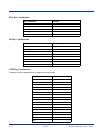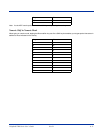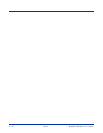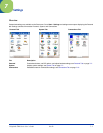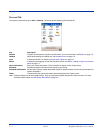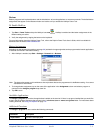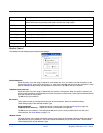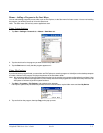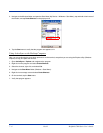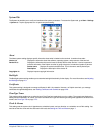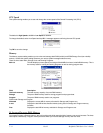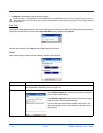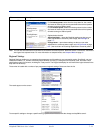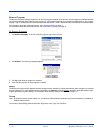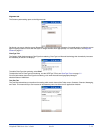7 - 6 Rev D Dolphin® 7900 Series User’s Guide
3. Navigate to the Windows folder and open the Start Menu (My Device > Windows > Start Menu), tap and hold a blank area of
the window, and tap Paste Shortcut on the pop-up menu.
4. Tap the Start menu to verify that the program now appears on it.
Using ActiveSync on the Desktop Computer
Here, you are performing the same basic process as on the terminal, except that you are using the Explore utility (Windows
Explorer) to copy and paste the shortcut.
1. Open ActiveSync > Explore and navigate to the program.
2. Right-click on the program and select Create Shortcut.
3. Select the shortcut, right-click, and select Cut.
4. Navigate to the Start Menu folder (Windows > Start Menu).
5. Right-click on an empty area and select Paste Shortcut.
6. On the terminal, tap the Start menu.
7. Verify that program appears.