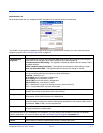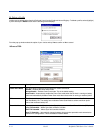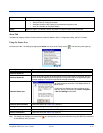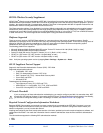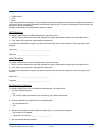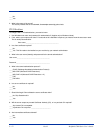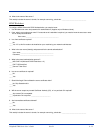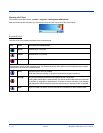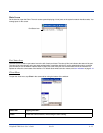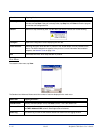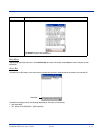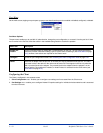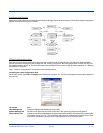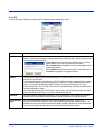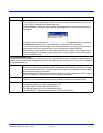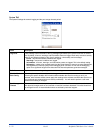Dolphin® 7900 Series User’s Guide Rev D 9 - 15
Main Screen
On the terminal, open the Client. The main screen opens displaying a list of ports on the system’s network interface cards, You
manage ports on this screen.
Port Status Icon
The main screen contains a port status icon to the left of each port listed. The color of this icon indicates the status of the port.
The color of the icon changes as the port starts authentication, negotiates with the AP and/or authentication server, and then
joins the network. As the network interface starts or stops, the color of the port icon and the status field in the Interface List
updates to reflect the current state of the interface. For details about what each color means, see Icon Indicators on page 9-14.
Client Menu
To open the client menu, tap Client in the command bar along the bottom of the window.
Menu Item Tapping this item…
Close Closes the Client's interface, while leaving the client running.
Port Status icon