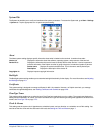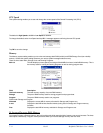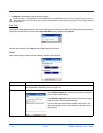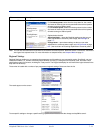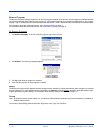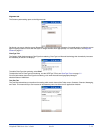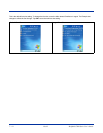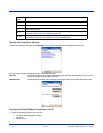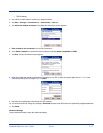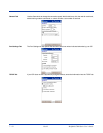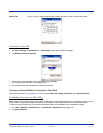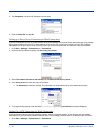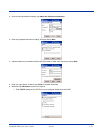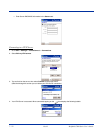Dolphin® 7900 Series User’s Guide Rev D 7 - 15
Connections Tab
The Connections tab enables you to manage your network connections.
Icon Tapping this icon…
Beam Enables you to verify and adjust the infrared settings of the IrDA port; see Using Infrared on page 8-5..
Connections Enables you to configure network connections.
This is the connections manager; see Connections Tab on page 7-15..
Network Cards Enables you to access the Wireless and Network Adapters tabs; see Network Cards on page 7-24..
Radio Manager Enables you to power up and power down the radios installed on the terminal;
see Radio Manager on page 4-5.
Other Icons on the Connections Tab
Other icons appear on this window if your terminal is configured with specific network software, protocols, and/or radios.
802.11b Settings This icon appears only if an 802.11b radio and driver is installed on the terminal.
Tapping this icon enables you to configure your 802.11b radio; see Wireless LAN (WLAN)
Communications with 802.11b on page 9-1.
IrDA This icon appears only if a Bluetooth radio and driver is installed on the terminal.
Tapping this icon enables you to disable or enable the IrDA port; see Verify That the IrDA Port is
Enabled on page 8-5..
uPhone GPRS This icon appears only if a GSM/GPRS radio and driver are installed on the terminal.
Tapping this icon opens the GPRS settings; see GPRS Settings on page 11-22..
Server-Assigned IP Addresses
Please note that all server-assigned IP addresses use Dynamic Host Configuration Protocol (DHCP).
Zero-Config Wi-Fi
Please note that the zero-config Wi-Fi feature of Windows Mobile is disabled on Dolphin 7900 terminals.
Com Port Assignment Table
The Dolphin 7900 terminal ships with the com ports assigned as follows:
Com
Port
Assignment
1
Serial port; this is the 17-pin connector on the bottom panel.
See Mechanical Connector on page 3-9.
2
Bluetooth Module
If there is no Bluetooth hardware installed on the terminal, this com port is unassigned.