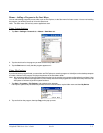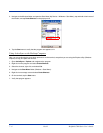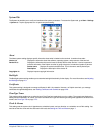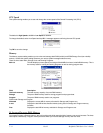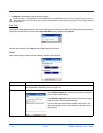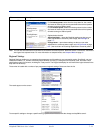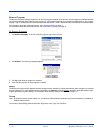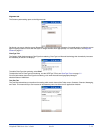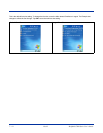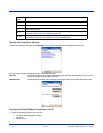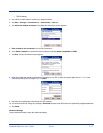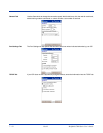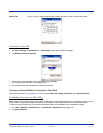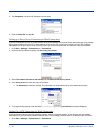Dolphin® 7900 Series User’s Guide Rev D 7 - 13
Alignment tab
The Screen system setting opens to the Alignment tab.
On this tab, you can re-align the screen. Remember, you first align the screen at bootup. You would need to re-align the screen
again if tapping buttons or icons with the stylus no longer seems to work appropriately. For more information, see Align the
Screen on page 2-7..
ClearType Tab
The Dolphin 7900 displays support ClearType font rendering. ClearType is a Microsoft technology that dramatically increases
the readability of text on LCD displays.
To enable ClearType font rendering, select Enable ClearType and tap OK.
To adjust the level of ClearType font rendering, use the ClearType Tuner; see ClearType Tuner on page 7-7..
For more information about ClearType font rendering, visit: www.microsoft.com/typography/cleartype/
what.htm?fname=%20&fsize=
Text Size Tab
The Text Size tab enables you to perform font scaling within certain views of the Today screen, Contacts, Calendar, Messaging,
and Tasks. This means that you can increase or decrease the point size of the font on application windows.