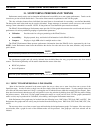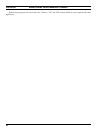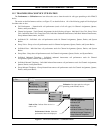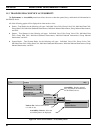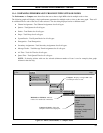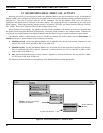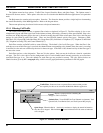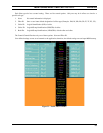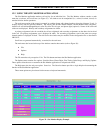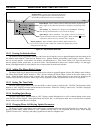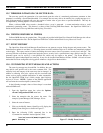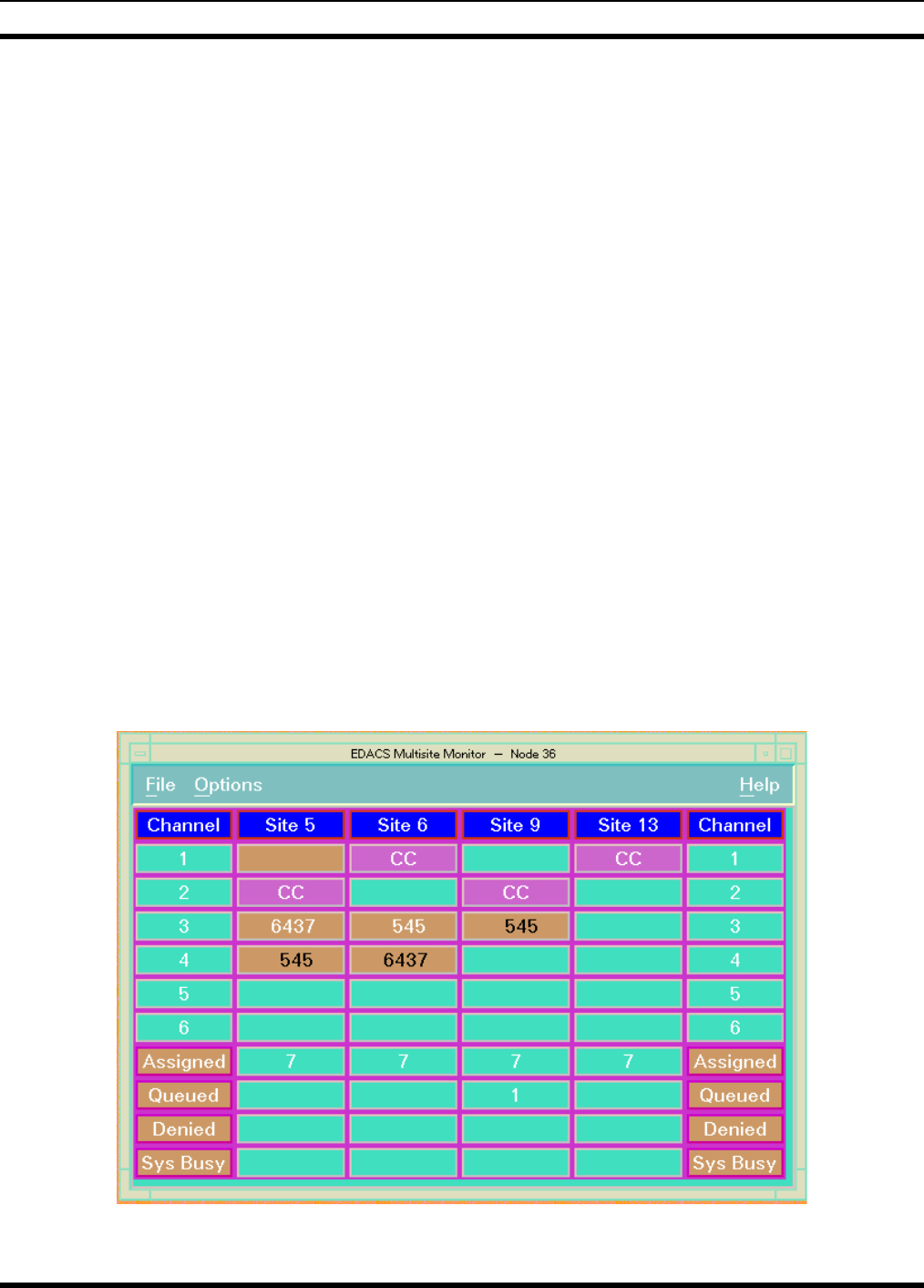
MONITORING REAL-TIME CALL ACTIVITY LBI-39169
53
12.1 USING THE MULTISITE MONITOR APPLICATION
The Multisite Monitor application monitors call activity for one user-specified node. All windows can be manipulated
(i.e., resized, iconized, closed) via standard window border operations. The Multisite Monitor window contains a main menu
bar, work area, and scroll bars (see Figure 31). Vertical and horizontal scroll bars are generated automatically, as needed, for
the work area.
The work area portion of the screen is arranged in a row-column matrix with channel numbers along the rightmost and
leftmost Y-axes and individual Site Monitor push buttons along the uppermost X-axis. It visually displays activity data for
the maximum number of channels found on each monitored site.
Text for primary and secondary assignments is displayed in white and black, respectively. A primary assignment is the
site on which the call was originated. Secondary assignments are the other sites involved in the call.
NOTE:
Confirmed and Forced calls may show multiple primary assignments.
For Multisite Monitor multinode traffic, outbound traffic from the node is displayed in a column representing the NIM,
and inbound traffic to the node is displayed in a Device column. The MSM uses the Network Number to determine
whichIMC, CEC, and Remote CEC to display columns for.
The level of detail is limited. (For maximum call information, use the Site Monitor instead.) By default, the column
headings are of the form Site X and Device X. These may be modified in the configuration file as described in LBI-39171.
The main menu bar located at the top of the window contains three entries (refer to Figure 32):
•
File
•
Options
•
Help.
The File menu has only one option: Exit. The Exit button terminates the MSM application.
Figure 31 - Multisite Monitor Display Example