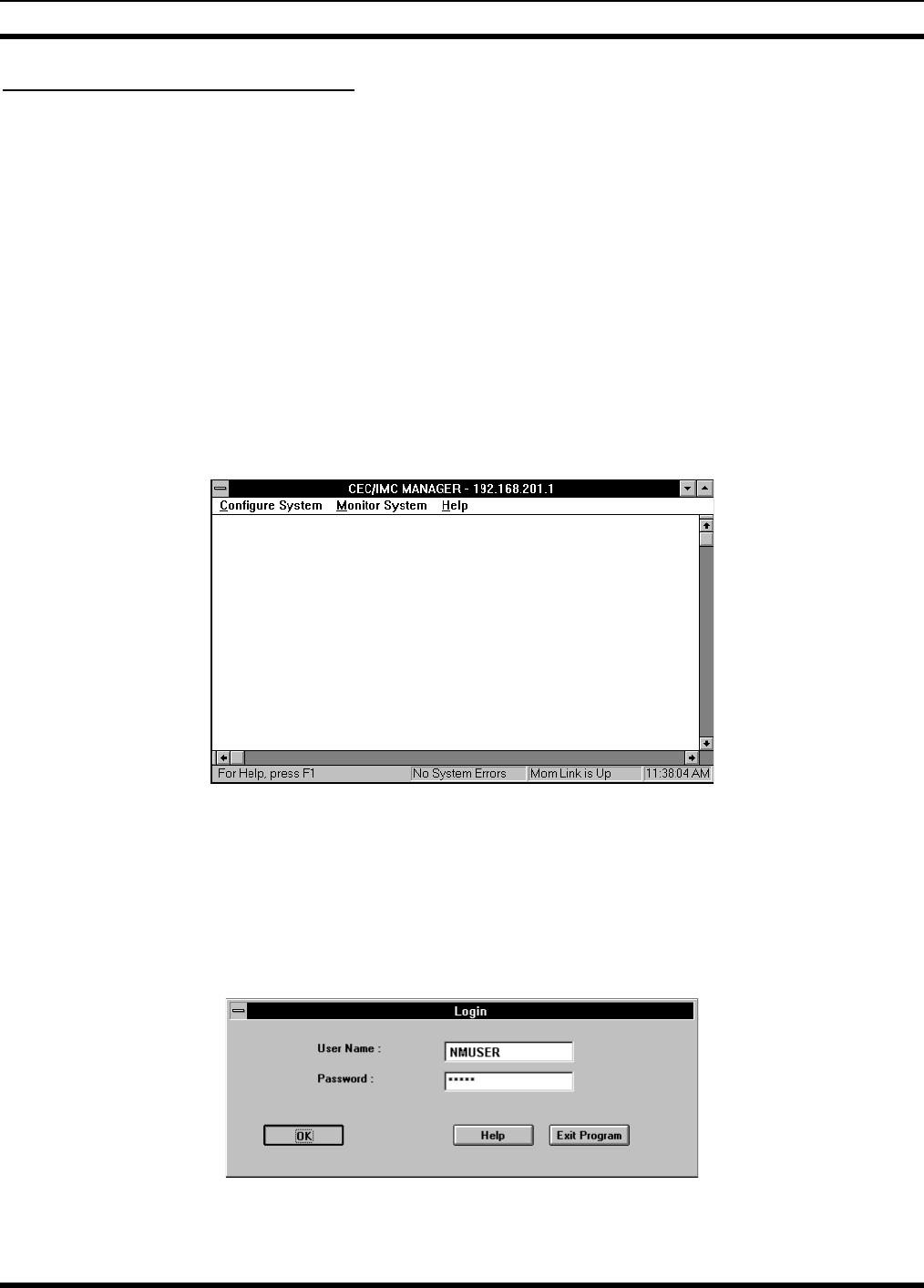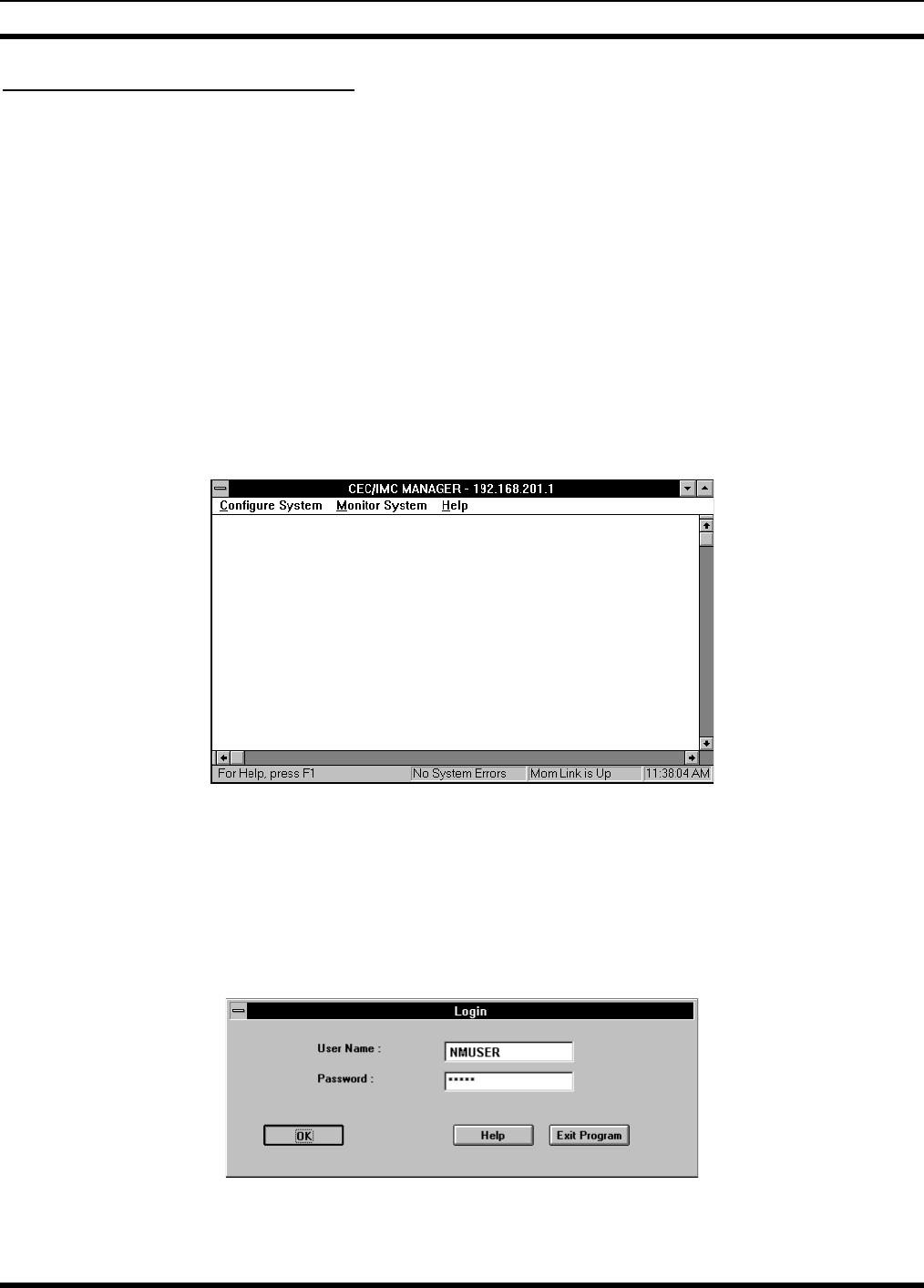
CONFIGURING EDACS DEVICES LBI-39169
37
9.1.1 Starting The CEC/IMC Session
From the Network Manager, invoke the CEC/IMC Manager client using the following procedure:
1. On the Switch Center submap, highlight the IMC Manager icon.
2. From the Main Menu bar, select the
EDACS->Configuration->Configure
menu item. The Network Manager will
display the CEC/IMC Manager HP-UX Client dialoag box indicating that the CEC/IMC Client is initializing.
NOTE: The CEC/IMC Manager program must be running for this process to succeed. (Refer to LBI-39224,
EDACS CECX/IMC Manager, Version 5.0 for Windows NT if required.)
3. From the CEC/IMCManager HP-UX Client dialog box, click on
OK
. This brings up the the CEC/IMC Manager
main menu (Figure 16).
The bottom status bar displays several messages that are helpful or important to the CEC/IMC Manager user. "For
Help, press F1" or the current menu choice and the current time are displayed at each end of the status bar. System
status—"No System Errors" or "System Errors"—and Link status—"Mom Link is Up" or "Mom Link is Down"—
provide the user with important information concerning system operation.
Figure 16 - CEC/IMC Manager Main Window and Menu Bar
4. Select one of the CEC/IMC functions from the Menu Bar.
Selecting any of the choices from the CEC/IMC Manager menu bar (Configure System, Monitor System, Help)
will display the Login dialog box. You will be prompted to enter a user name and password before execution of the
program will continue. The default user name is "NMUSER" and the default password is "GUEST." These log-in
defaults are provided in the PASSWORD.DAT file that is part of the CEC/IMC Manager installation.
Figure 17 - CEC/IMC Manager Login