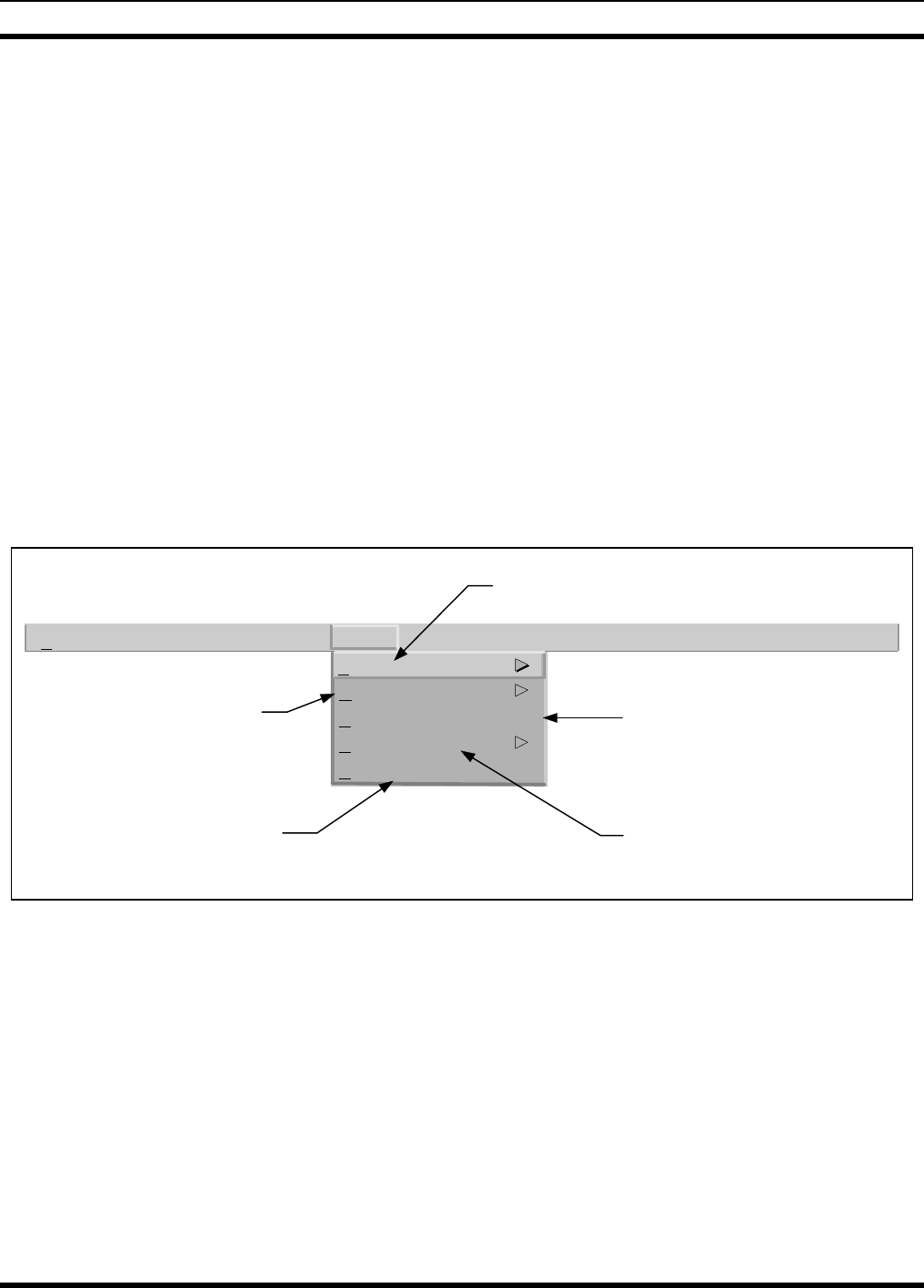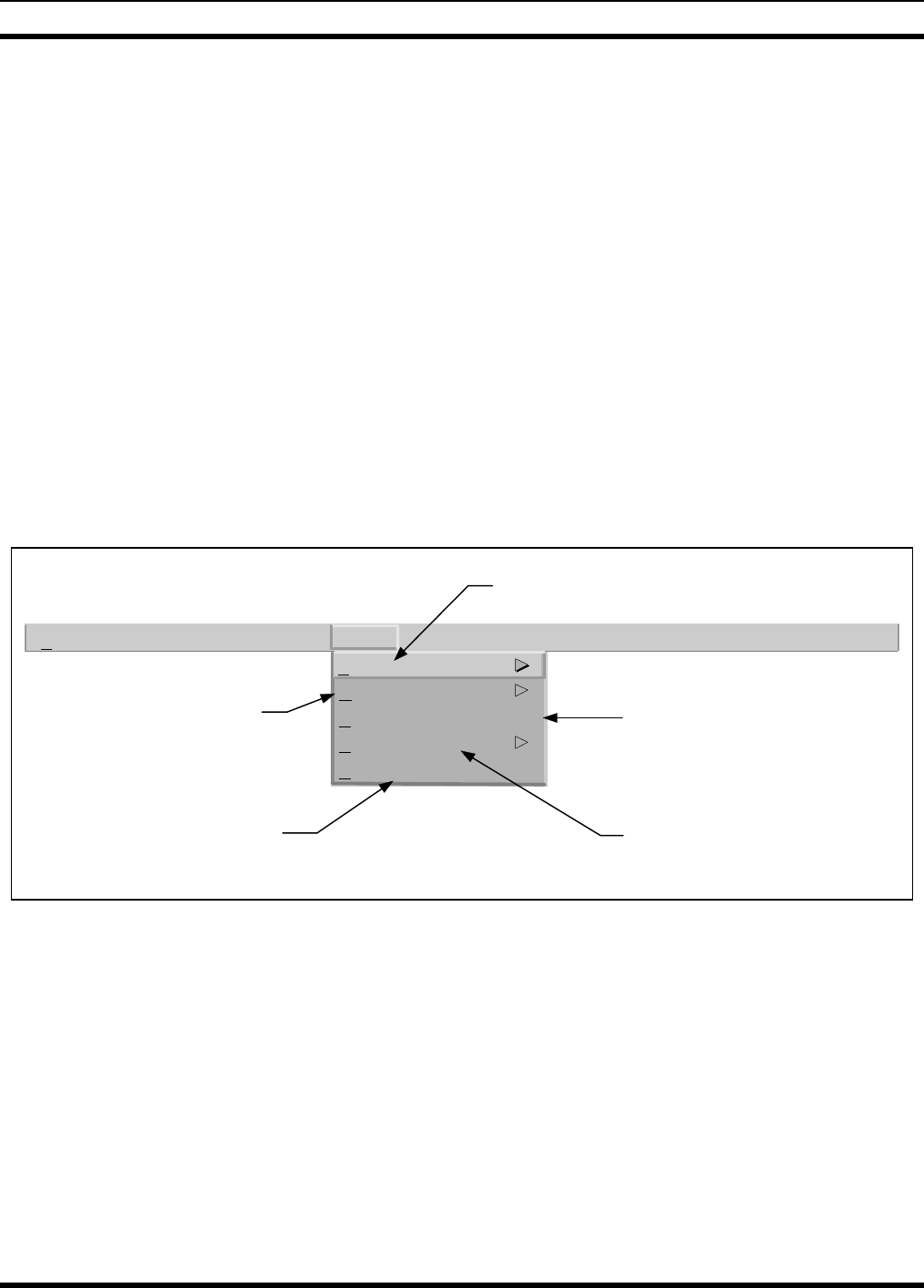
INTRODUCTION LBI-39169
17
Background Network
Map Overlays
This standard HP OpenView Network Node Manager feature allows customers to
flexibly place network icons on top of actual area maps. Topological maps (in
standard GIF format) are easily added, but are not provided.
Customizable Icons
The labels on icons may be modified. The user may add text to an icon’s object for
customer-specific information such as the site contact, location, etc.
3.7 EDACS NM MENUS AND THEIR FUNCTIONALITY
There is a common set of pull-down menu options available to icons. Menu options are grayed out for functions that are
not applicable for a specific icon. The EDACS Network Manager’s EDACS-specific functionality can only be activated by:
1) Selecting an icon that represents an EDACS manageable element, and
2) Activating the EDACS menu located on the Main Menu bar at the top of the screen.
If an icon is not selected, the EDACS menu option may be grayed out, meaning that it is inaccessible. Figure 1 shows the
initial set of submenus which include Faults, Configuration, Accounting File Transfer, Performance, and Software Version.
Refer to the following text for additional details on each EDACS menu option.
File...
Faults
Configuration
A
ccounting: File Transfer
P
erformance
S
oftware Version
EDACS
Hel
Faults
Faults
. Provides alarm information about
the EDACS device represented by the icon.
Configuration
. Presents
configuration functions
associated with the EDACS
device represented by the icon.
Accounting: File Transfer.
Allows
device-specific accounting records or
configuration files to be transferred
to the EDACS Network Manager
using File Transfer Protocol (FTP).
Performance.
Presents performance
information about the EDACS
device represented by the icon.
Software Version
. Displays the
software version information for
each directly connected device
and its subcomponents.
Figure 1 - EDACS Menu on Main Menu Bar