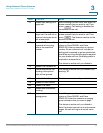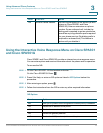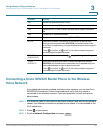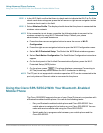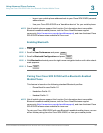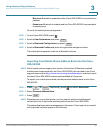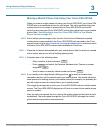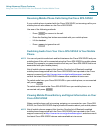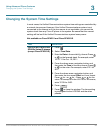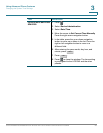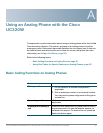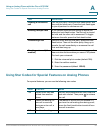Using Advanced Phone Features
Using the Cisco SPA 525G2 With Your Bluetooth-Enabled Mobile Phone
Cisco SPA300 and SPA500 Series IP Phones with Cisco Unified Communications UC320W 85
3
• Blue icon: Bluetooth is enabled and the Cisco SPA 525G2 is connected to a
headset.
• Green icon: Bluetooth is enabled and the Cisco SPA 525G2 is connected to
a mobile phone.
To verify the mobile phone configuration:
STEP 1 On the Cisco SPA 525G2, press .
STEP 2 Scroll to User Preferences and press .
STEP 3 Scroll to Bluetooth Configuration and press .
STEP 4 Scroll to Bluetooth Profiles and press the right-arrow navigation button.
The mobile phone appears in the list of Bluetooth devices.
Importing Your Mobile Phone Address Book into the Cisco
SPA 525G2
NOTE Not all mobile phones support this function. See the list of Bluetooth-enabled
mobile phones supported with the Cisco SPA 525G2 that is posted at the Cisco
support community at http://www.cisco.com/go/smallbizsupport, and also consult
the latest Cisco SPA 525G2 release notes available at Cisco.com.
To import your mobile phone book into the personal address book on the Cisco
SPA 525G2:
STEP 1 Press or . Alternatively, press and select Directories.
STEP 2 Select Personal Address Book.
STEP 3 Press .
NOTE Depending on your mobile phone, you may need to authorize the Bluetooth
connection, even if the phone is already paired with the Cisco SPA 525G.
The phone displays a status message about the import. If the import is successful,
your imported contacts appear in the Directory.
Select
Select
Dir
Directory
Import