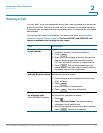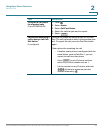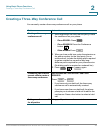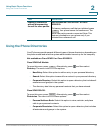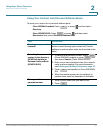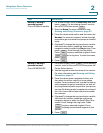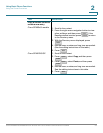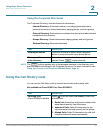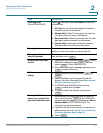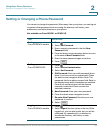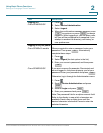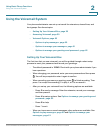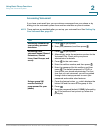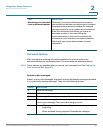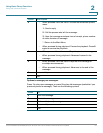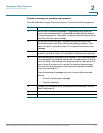Using Basic Phone Functions
Using the Call History Lists
Cisco SPA300 and SPA500 Series IP Phones with Cisco Unified Communications UC320W 55
2
Choosing a list
Cisco SPA525G/G2
Press , and then select Call History. Select one
of these lists:
1. All Calls: All calls that were placed, received, or
missed recently on this phone.
2. Missed Calls: Caller ID information for calls that
rang this phone but were unanswered.
3. Received Calls: Caller ID information for the calls
that were received recently on this phone.
4. Placed Calls: Extensions and phone numbers
that were dialed recently from this phone.
Viewing the entries Press the up-arrow or down-arrow navigation
button to move the cursor up or down the list.
Placing a call to a
selected number
Scroll to the entry for the number that you want to
call, and then press .
Deleting an entry from
the list
1. Scroll to the entry, and then press (Cisco
SPA50xG models) or press and then
select (Cisco SPA525G/G2).
2. When the confirmation message appears, press
to delete the entry.
Editing an entry before
dialing
1. Scroll to the entry, and then press or
.
2. Use the softkeys and the keypad to edit the
number. For more information, see Entering and
Editing Characters, page 23.
3. On SPA303 and SPA50xG phones, press
to save your changes.
4. To place a call to the edited number, press
.
Adding a Call History
item to your contact list
(personal address book)
1. Scroll to the Call History item that you want to
save, and then press (Cisco SPA50xG
models) or press and then select Add to
Address Book (Cisco SPA525G/G2). The
contact entry window appears.
2. If needed, edit the name, number, or ring tone. For
editing instructions, see Using Your Contact List
(Personal Address Book), page 51.
3. Press .
Task Instructions
Dial
Delete
Option
Delete
OK
Edit
EditDial
OK
Dial
Save
Option
Save