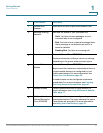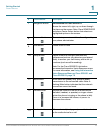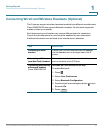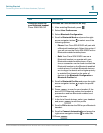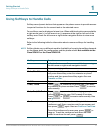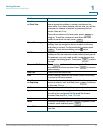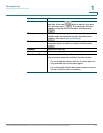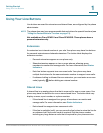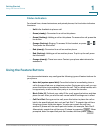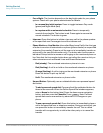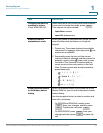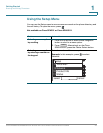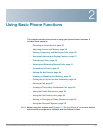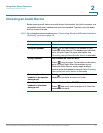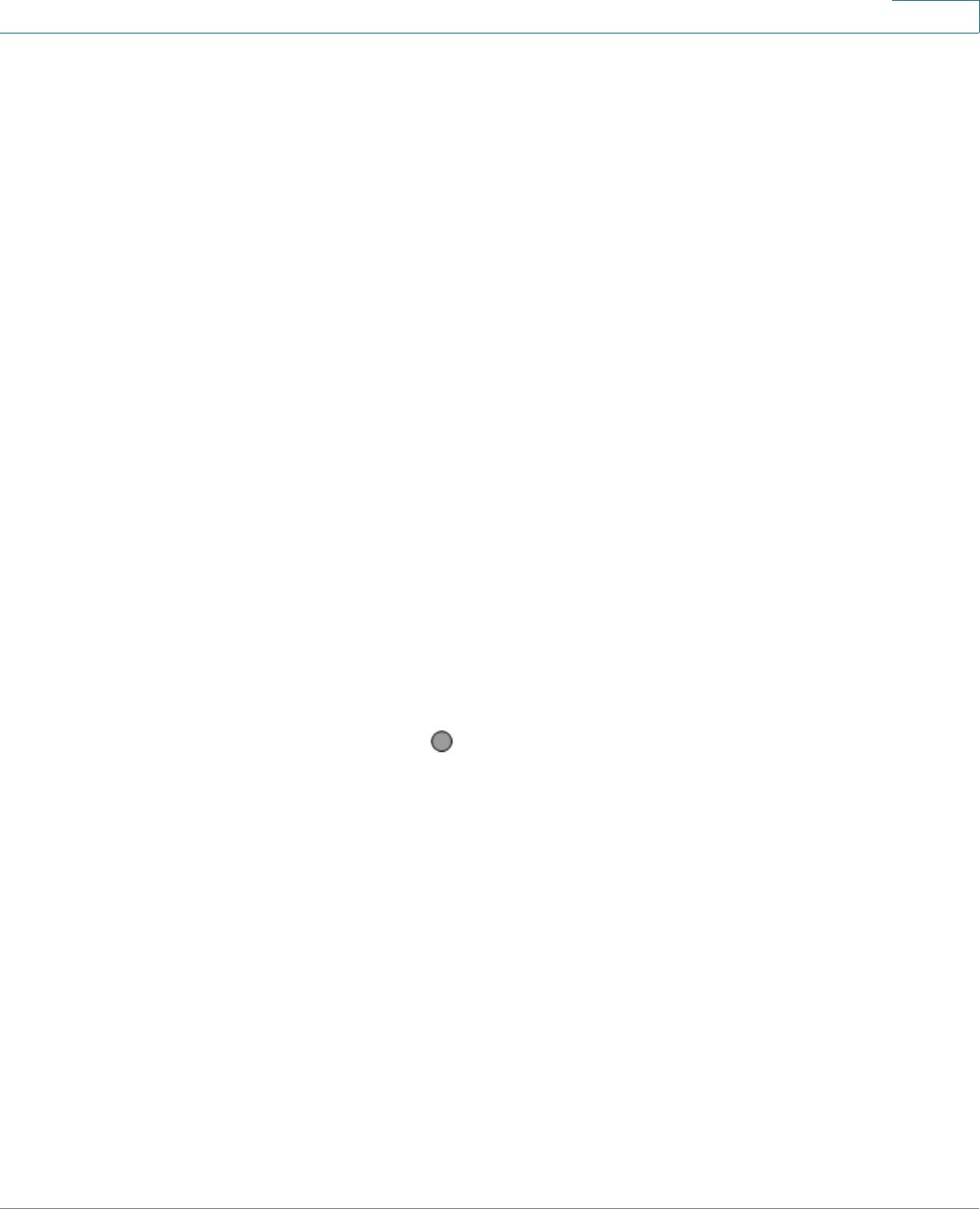
Getting Started
Using Your Line Buttons
Cisco SPA300 and SPA500 Series IP Phones with Cisco Unified Communications UC320W 20
1
Using Your Line Buttons
Line buttons are used for extensions and shared lines, as configured by the phone
administrator.
NOTE The phone also may have programmable feature buttons for special functions (see
“Using the Feature Buttons” section on page 21).
Not available on Cisco SPA301 and Cisco SPA502G. These phones have a
personal extension only.
Extensions
An extension is an internal number at your site. Your phone may have line buttons
for personal extensions and shared extensions. The button label displays the
extension number.
• Personal extensions appear on one phone only.
• Shared extensions appear on two or more phones, allowing group
members to monitor and manage calls. For more information, see Status
Indicators.
• Each line button supports two concurrent calls. Your phone may have
multiple line buttons for the same extension number to support more calls.
• If outbound calling is allowed from an extension, you must enter an access
code (typically ) before dialing an external number.
Shared Lines
A shared line is an analog phone line that is reserved for one or more users. Your
phone may have line buttons for one or more shared lines. The button label may
display a name, a port number, or a phone number.
• If the shared line is assigned to a group, all members can monitor and
manage calls. For more information, see Status Indicators.
• Each shared line supports two concurrent calls.
• If the line is available (unlit), you can press the line button to seize the line for
an outbound call. No access code is required. Dial the phone number,
including any long-distance code that is required for your phone service.
9