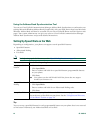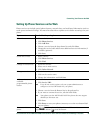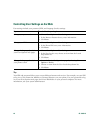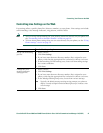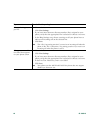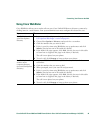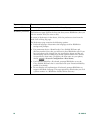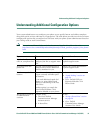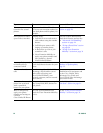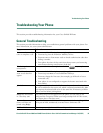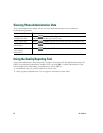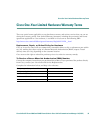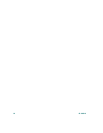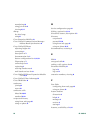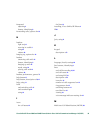52 OL-15496-01
Want to use one
extension for several
phones
Request a shared line. This allows
you to use one extension number for
your desk phone and lab phone, for
example.
See the “Using a Shared Line”
section on page 26.
Share phones or office
space with co-workers
Consider using:
• Call Park to store and retrieve
calls without using the transfer
feature.
• Call Pickup to answer calls
ringing on another phone.
• A shared line to view or join
coworkers’ calls.
• Cisco Extension Mobility to
apply your phone number and
user profile to a shared
Cisco
Unified IP Phone
Ask your system administrator
about these features and see the:
• “Advanced Call Handling”
section on page 24
• “Using a Shared Line” section
on page 26
• “Using Cisco Extension
Mobility” section on page 31
Answer calls frequently
or handle calls on
someone’s behalf
Ask your system administrator to set
up the AutoAnswer feature for your
phone.
See the Using AutoAnswer with a
Headset or Speakerphone,
page 33.
Need to make video
calls
Consider using Cisco Unified Video
Advantage, which enables you to
make video calls using your
Cisco
Unified IP Phone, your
personal computer, and an external
video camera.
Contact your system
administrator for assistance and
see the Cisco
Unified Video
Advantage User Guide and
Cisco
Unified Video Advantage
Quick Start Guide.
Determine the state of a
phone line associated
with a speed-dial
button on your phone
Ask your administrator to set up the
Busy Lamp Field (BLF) feature for
your phone.
See the “Using BLF to Determine a
Line State” section on page 31.
Want to temporarily
apply your phone
number and settings to
a shared
Cisco
Unified IP Phone
Ask your system administrator
about the Cisco Extension Mobility
service.
See the “Using Cisco Extension
Mobility” section on page 31.
If you... Then... For more information...