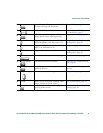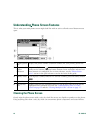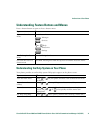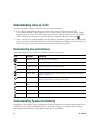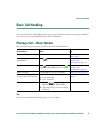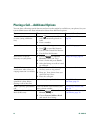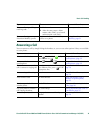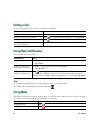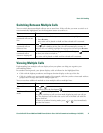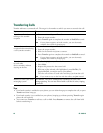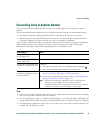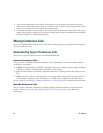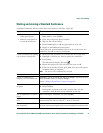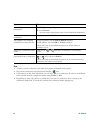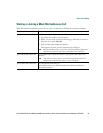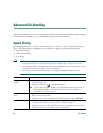Basic Call Handling
Cisco Unified IP Phone 7960G and 7940G Phone Guide for Cisco Unified Communications Manager 7.0 (SCCP) 17
Switching Between Multiple Calls
You can switch between multiple calls on one or more lines. If the call that you want to switch to is
not automatically highlighted, use the Navigation button to scroll to it.
Viewing Multiple Calls
Understanding how multiple calls are displayed on your phone can help you organize your
call-handling efforts.
In standard viewing mode, your phone displays calls as follows for the highlighted line:
• Calls with the highest precedence and longest duration display at the top of the list.
• Calls of a similar type are grouped together. For example, calls that you have interacted with are
grouped near the top, and calls on hold grouped last.
You can use these additional methods to view multiple calls on multiple lines:
If you want to... Then...
Switch between
connected calls on one
line
1. Make sure the call that you want to switch to is highlighted.
2. Press Resume.
Any active call is placed on hold and the selected call is resumed.
Switch between
connected calls on
different lines
Press for the line that you are switching to.
If a single call is holding on the line, the call automatically resumes. If
multiple calls are holding, highlight the appropriate call and press Resume.
Switch from a
connected call to
answer a ringing call
Press Answer or, if the call is ringing on a different line, press for the
line that you want to switch to.
Any active call is placed on hold and the selected call is resumed.
If you want to... Then...
View calls on another
line
Press or .
Immediately press the line button .
Switch to call overview
mode
Press for the highlighted line.
The phone switches to call overview mode, displaying only one call per
line. The displayed call is either the active call or the held call with the
longest duration.
To return to standard viewing mode, press or , then immediately
press the line button.
i
i