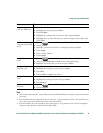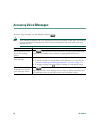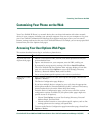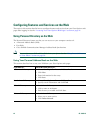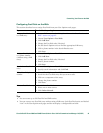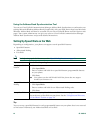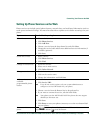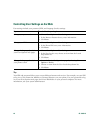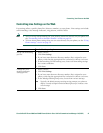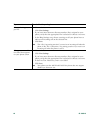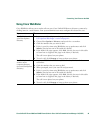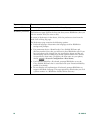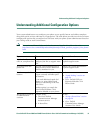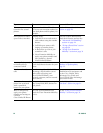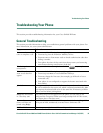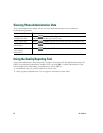Customizing Your Phone on the Web
Cisco Unified IP Phone 7960G and 7940G Phone Guide for Cisco Unified Communications Manager 7.0 (SCCP) 47
Controlling Line Settings on the Web
Line settings affect a specific phone line (directory number) on your phone. Line settings can include
call-forwarding, voice message indicators, ring patterns, and line labels.
Note • You can set up call forwarding (for your primary phone line) directly on your phone. See
the
“Forwarding Calls to Another Number” section on page 19.
• To learn about phone settings that you can access directly on your phone, see the “Using
Phone Settings” section on page 34.
If you want to... Then do this after you log in...
Set up call forwarding
per line
1. Select a device.
2. Click Line Settings.
3. If you have more than one directory number (line) assigned to your
phone, verify that the appropriate line is selected or choose a new one.
4. In the Incoming Call Forwarding area, choose call forwarding settings
for various conditions.
5. Click Save.
Change the voice
message indicator
setting per line
1. Select a device.
2. Click Line Settings.
3. If you have more than one directory number (line) assigned to your
phone, verify that the appropriate line is selected or choose a new one.
4. In the Message Waiting Lamp area, choose from various settings.
Note Typically, the default message waiting setting prompts your phone to
display a steady red light from the handset light strip to indicate a new
voice message.
5. Click Save.