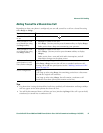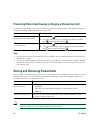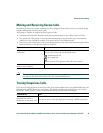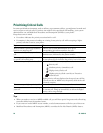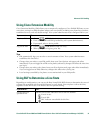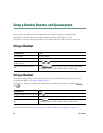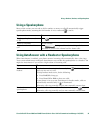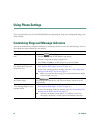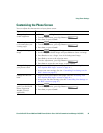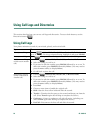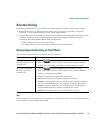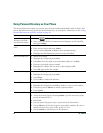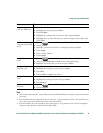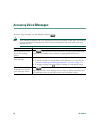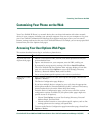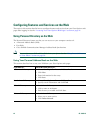Using Phone Settings
Cisco Unified IP Phone 7960G and 7940G Phone Guide for Cisco Unified Communications Manager 7.0 (SCCP) 35
Customizing the Phone Screen
You can adjust the characteristics of your phone screen.
If you want to... Then...
Change the phone
screen brightness
1. Choose > Brightness.
2. To make adjustments, press Up, Down or .
3. Press Save, or press Cancel.
Adjust the phone screen
to accommodate your
viewing angle
1. Choose > Viewing Angle.
2. To make adjustments, press Up, Down or .
3. Press Save, or press Cancel.
Change the background
image
1. Choose > Background Images.
2. Scroll through available images and press Select to choose an image.
3. Press Preview to see a larger view of the background image.
4. Press Exit to return to the selection menu.
5. To make adjustments, press Up, Down or .
6. Press Save to accept the new image, or press Cancel.
Change the language on
your phone screen
1. Log in to your User Options web pages. (See the “Accessing Your
User Options Web Pages” section on page 41.)
2. Access your user settings. (See the “Controlling Line Settings on the
Web” section on page 47.)
Change the line text
label
1. Log in to your User Options web pages. (See the “Accessing Your
User Options Web Pages” section on page 41.)
2. Access your line label settings. (See the “Controlling Line Settings on
the Web” section on page 47.)
Adjust contrast for
your Cisco Unified IP
Phone Expansion
Module 7914 (if
applicable)
1. Choose > Contrast.
2. To make adjustments, press Up, Down or .
3. Press Save, or press Cancel.