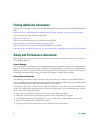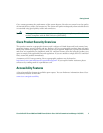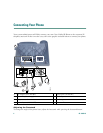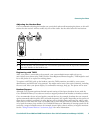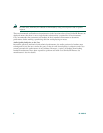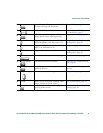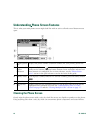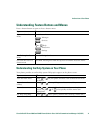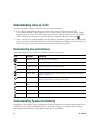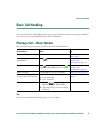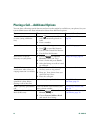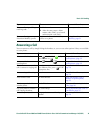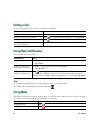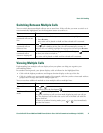10 OL-15496-01
Understanding Phone Screen Features
This is what your main phone screen might look like with an active call and several feature menus
open.
Cleaning the Phone Screen
Gently wipe the phone screen with a soft, dry cloth. Do not use any liquids or powders on the phone.
Using anything other than a soft, dry cloth can contaminate phone components and cause failures.
1
Primary phone
line
Displays the phone number (extension number) for your primary phone line.
2
Programmable
button
indicators
Programmable buttons can serve as phone line buttons, speed dial buttons,
phone service buttons or phone feature buttons. Icons and labels indicate how
these buttons are configured. For an icon reference, see the
“Phone Screen
Icons” section in the quick reference card at the front of this guide.
3
Softkey labels Each displays a softkey function. To activate a softkey, press the softkey button
4
Status line Displays audio mode icons, status information, and prompts.
5
Call activity
area
Displays calls per line, including caller ID, call duration and call state for the
highlighted line (standard view). See the “Understanding Lines vs. Calls”
section on page 12 and the “Viewing Multiple Calls” section on page 17.