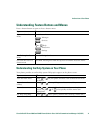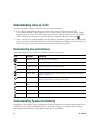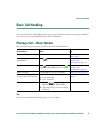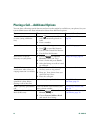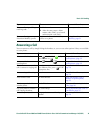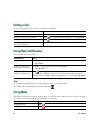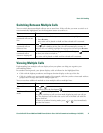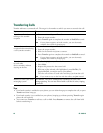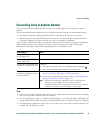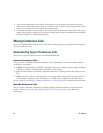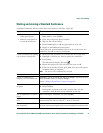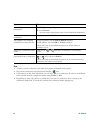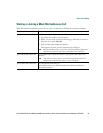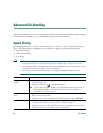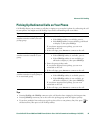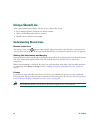Basic Call Handling
Cisco Unified IP Phone 7960G and 7940G Phone Guide for Cisco Unified Communications Manager 7.0 (SCCP) 19
Forwarding Calls to Another Number
You can use the call forwarding features to redirect incoming calls from your phone to another
number.
Your system administrator might allow you to choose from two types of call forwarding features:
• Unconditional call forwarding (Call Forward All)—Applies to all calls that you receive.
• Conditional call forwarding (Call Forward No Answer, Call Forward Busy, Call Forward No
Coverage)—Applies to certain calls that you receive, according to conditions.
You can access Call Forward All on your phone or from your User Options web pages; conditional
call forwarding features are accessible only from your User Options web pages. Your system
administrator determines which call forwarding features are available to you.
Tips
• Enter the call forward target number exactly as you would dial it from your phone. For example,
enter an access code or the area code, if necessary.
• You can forward your calls to a traditional analog phone or to another IP phone, although your
system administrator might restrict the call forwarding feature to numbers within your company.
• Call forwarding is phone line specific. If a call reaches you on a line where call forwarding is not
enabled, the call will ring as usual.
If you want to... Then...
Set up Call Forward All on
your primary line
Press CFwdALL or Forward All and enter a target phone number.
Cancel Call Forward All on
your primary line
Press CFwdALL or Forward All.
Verify that Call Forward All is
enabled on your primary line
Look for:
• The call forward icon above your primary phone number: .
• The call forwarding target number in the status line.
Set up or cancel call
forwarding remotely, or for a
non-primary line
1. Log in to your User Options web pages. (See the “Accessing
Your User Options Web Pages” section on page 41.)
2. Access your call forwarding settings. (See the “Controlling Line
Settings on the Web” section on page 47.)
Note When call forwarding is enabled for any line other than the
primary line, your phone does not provide you with
confirmation that calls are being forwarded. Instead, you must
confirm your settings in the User Options web pages.