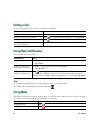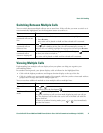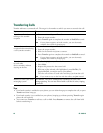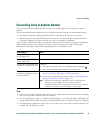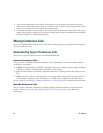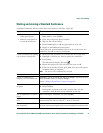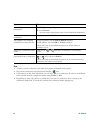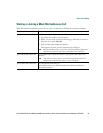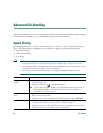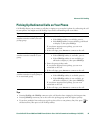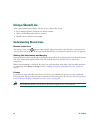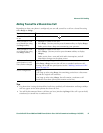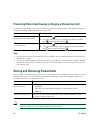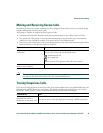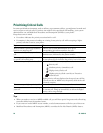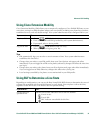24 OL-15496-01
Advanced Call Handling
Advanced call-handling tasks involve special features that your system administrator might configure
for your phone depending on your call-handling needs and work environment.
Speed Dialing
Speed dialing allows you to enter an index number, press a button, or select a phone screen item to
place a call. Depending on configuration, your phone can support several speed-dial features:
• Speed-dial buttons
• Abbreviated Dialing
• Fast Dials
Note • To set up speed-dial buttons and Abbreviated Dial, you must access your User Options
web pages. See the
“Accessing Your User Options Web Pages” section on page 41.
• To set up Fast Dials, you must have access to the Personal Directory feature. See “Using
Personal Directory on the Web” section on page 42.
• Alternately, your system administrator can configure speed-dial features for you.
If you want to... Then...
Use speed-dial
buttons
1. Set up speed-dial buttons. See the “Setting Up Speed Dials on the Web”
section on page 44.
2. To place a call, press (a speed-dial button).
Note If your phone supports the Busy Lamp Field (BLF) feature, you can see if
the speed-dial number is busy before dialing. See the Using BLF to
Determine a Line State, page 31.
Use Abbreviated
Dial
1. Set up Abbreviated Dialing codes. See the “Setting Up Speed Dials on the
Web” section on page 44.
2. To place a call, enter the Abbreviated Dialing code and press AbbrDial.
Use Fast Dial 1. Create a Personal Address Book entry and assign a Fast Dials code. See the
“Using Personal Directory on the Web” section on page 42.
2. To place a call, access the Fast Dial service on your phone. See the “Using
Personal Directory on the Web” section on page 42.