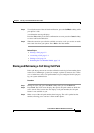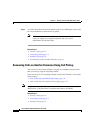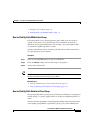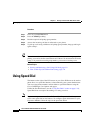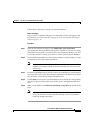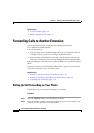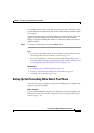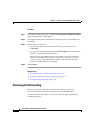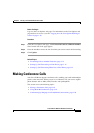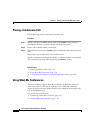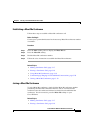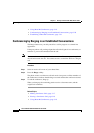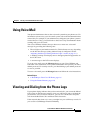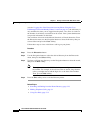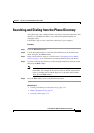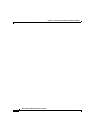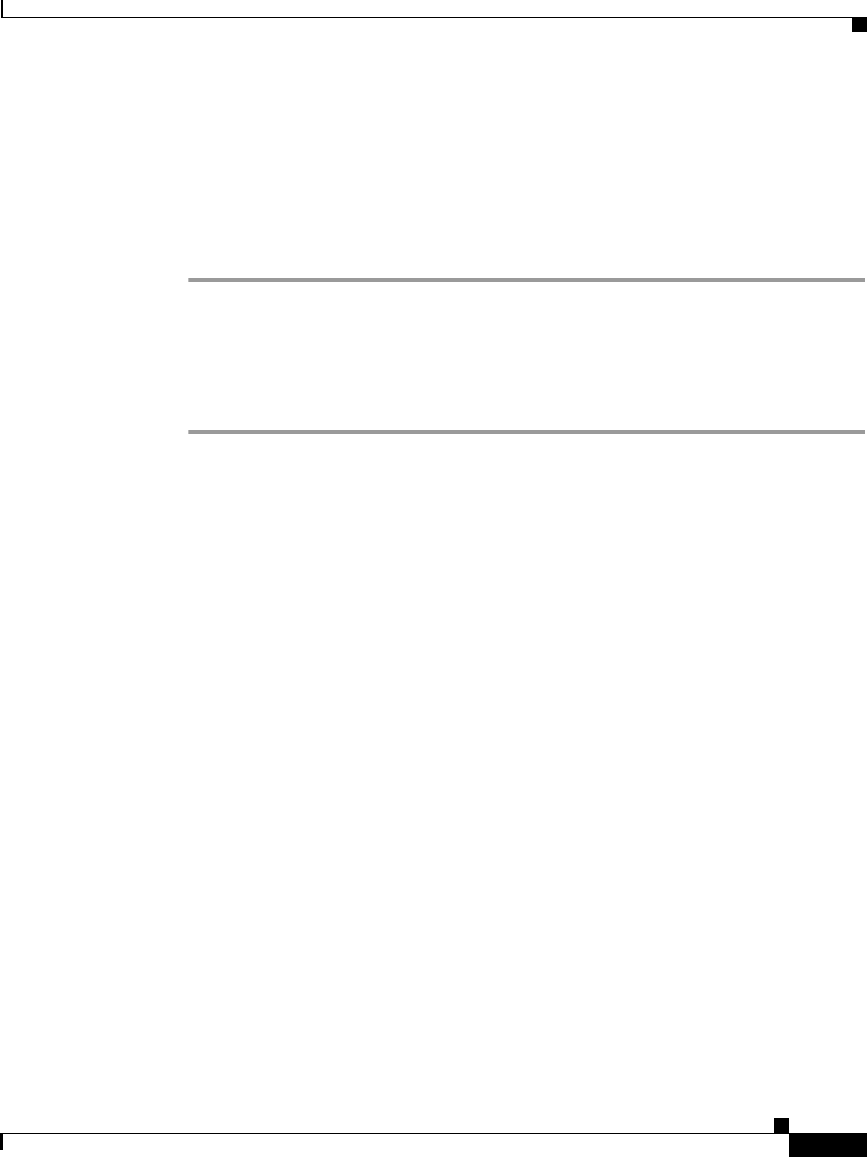
3-17
Cisco IP Phone 7960 and 7940 Series User Guide
78-10182-08
Chapter 3 Placing a Call and Other Basic Phone Tasks
Making Conference Calls
Before You Begin
Log in to the User Options web page. For information on the User Options web
page and how to access it, see the
“Logging In to the User Options Web Pages”
section on page 1-16.
Procedure
Step 1 From the User Options web page, click Forward all calls to a different number.
The Forward Your Calls page appears.
Step 2 Clear the checkbox next to the line for which you want to cancel call forwarding.
Step 3 Click Update.
Related Topics
• Forwarding Calls to Another Extension, page 3-14
• Setting Up Call Forwarding on Your Phone, page 3-14
• Setting Up Call Forwarding When Not at Your Phone, page 3-15
Making Conference Calls
Your Cisco IP Phone supports conference calls, enabling you to talk with multiple
parties at the same time. When you are on a conference call, you can use regular
phone features such as Mute, Hold, Transfer, and speakerphone.
This section covers the following topics:
• Placing a Conference Call, page 3-18
• Using Meet-Me Conferences, page 3-18
• Conferencing by Barging in on Established Conversations, page 3-20