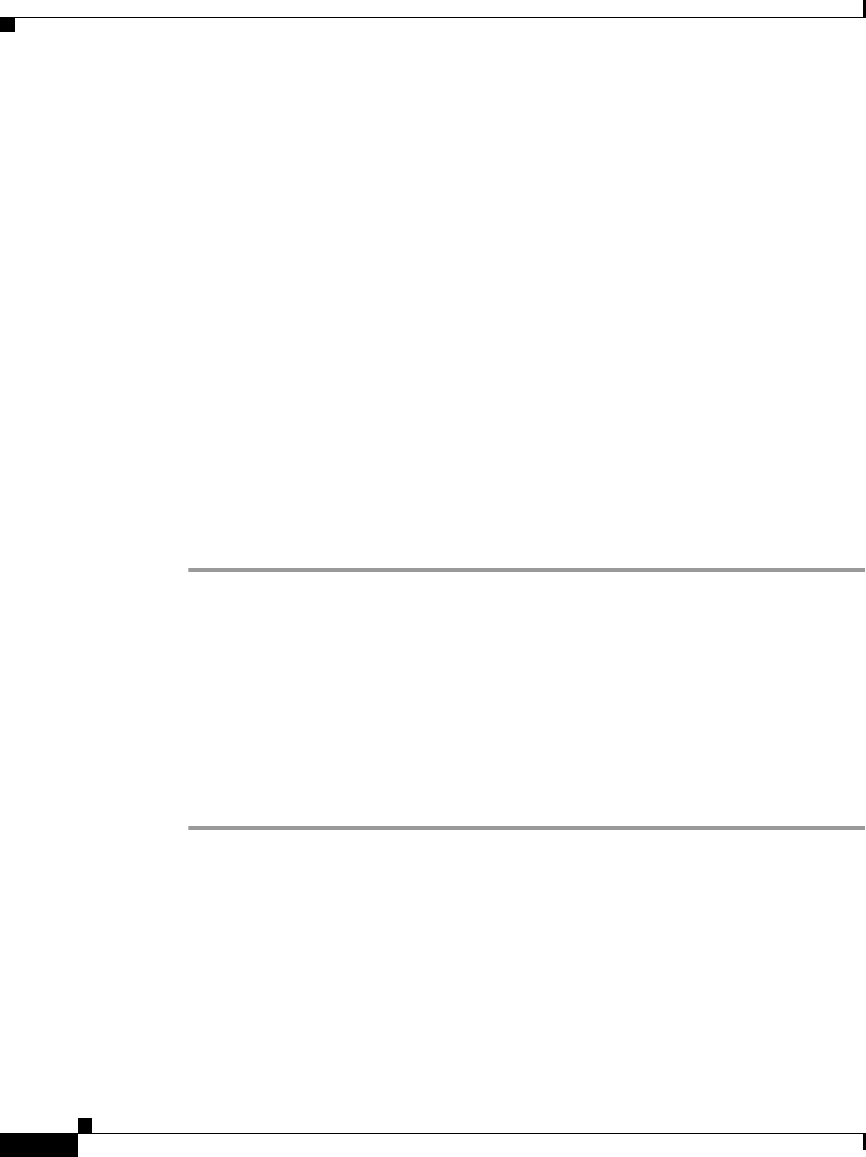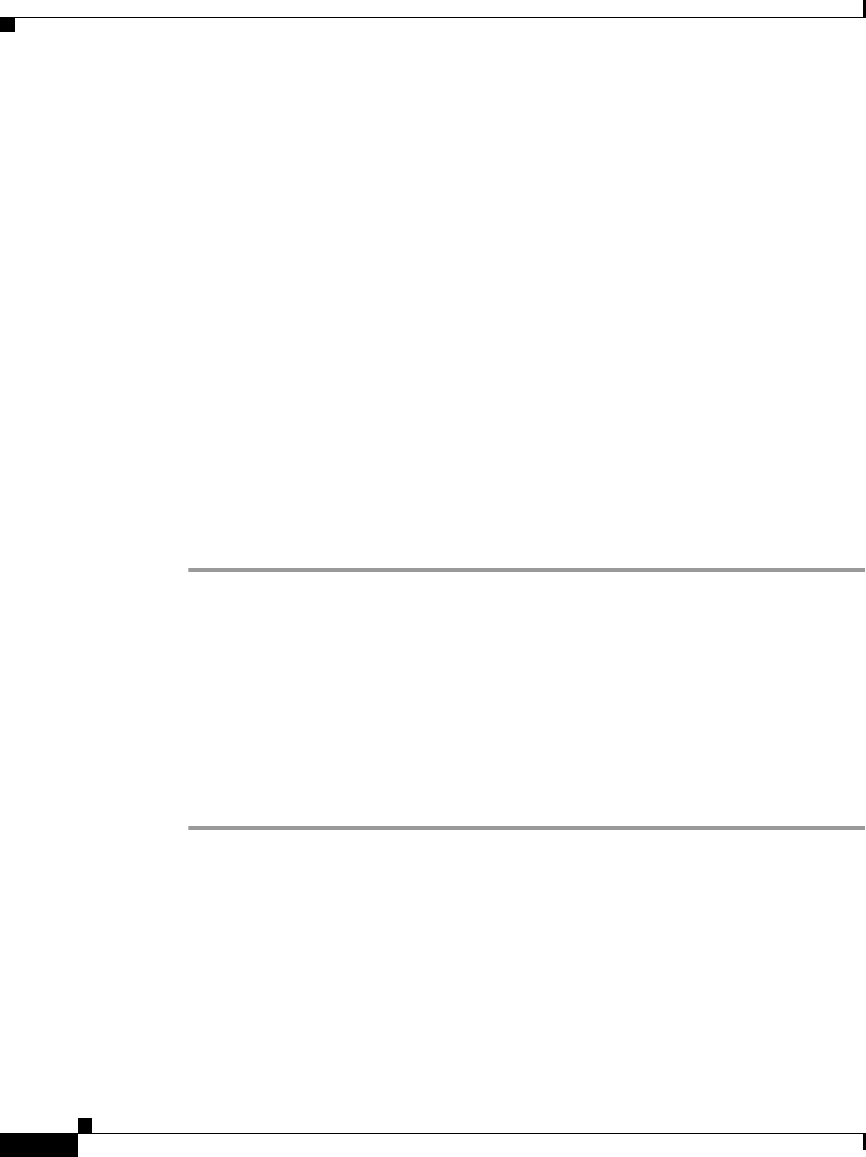
Chapter 2 Customizing Phone Settings
Adjusting the Message Waiting Indicator Light
2-4
Cisco IP Phone 7960 and 7940 Series User Guide
78-10182-08
Adjusting the Message Waiting Indicator Light
You can change the behavior policy of the message waiting indicator light (or
“lamp”) for each line appearance on your Cisco IP Phone. The message waiting
indicator is the red strip on your phone’s handset that blinks when you receive an
incoming call. In its default state, the message waiting indicator light is usually
configured to remain lit when you receive a new voice mail message. However,
the default policy is determined by your system administrator.
Follow these steps to specify the message waiting indicator light policy (on, off,
or default) for one or more of your phone lines.
Before You Begin
Log in to the User Options web page. For information on the User Options web
page and how to access it, see the
“Logging In to the User Options Web Pages”
section on page 1-16.
Procedure
Step 1 From the User Options web page, click Change the Message Waiting Lamp
policy for your phone.
The Change Your Message Waiting Lamp Policy page appears.
Step 2 Click the drop-down list that corresponds to the line that you want to change.
Choose Use System Policy, Always light, or Never light.
Step 3 Click Update.
Step 4 When you are finished, click Return to the Menu or Log Off at the bottom of the
page.
Related Topics
• Using Voice Mail, page 3-21.